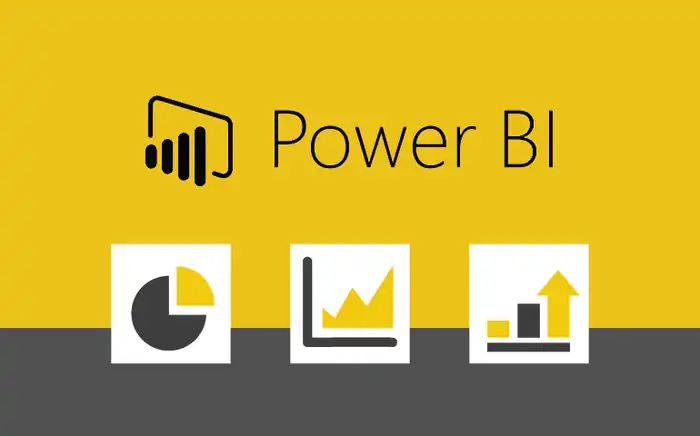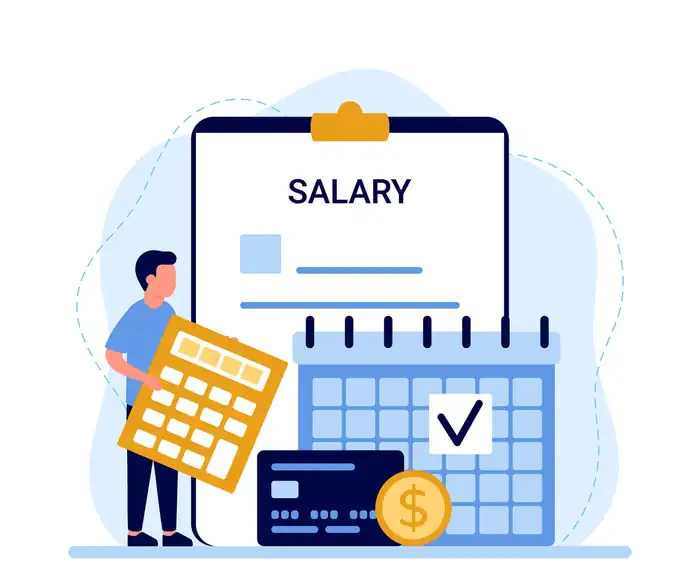Row-Level Security (RLS) in Power BI: Enhanced Data Governance
Discovering Row-Level Security (RLS) in Power BI can transform how you manage data access. RLS guarantees only authorized users see specific data, boosting confidentiality and mitigating unauthorized access risks. You’ll define roles and use DAX expressions to create precise data filters, thereby enhancing both data segregation and report performance. Power BI offers both static and dynamic RLS, with dynamic adjusting filters based on user identity for seamless management. But remember, RLS mainly works within a single dataset and has limitations, especially with custom connectors. Uncover the full spectrum of RLS applications and optimize your data security strategies.
Importance of RLS in Business Intelligence
With over 5 million subscribers using Power BI, implementing Row-Level Security (RLS) is important for maintaining data confidentiality and enhanced security in business intelligence. You need to understand the importance of RLS to protect your data and ensure only authorized users can access specific information.
First, consider the business impact of implementing RLS. By restricting data visibility, you minimize the risk of unauthorized access, thereby protecting sensitive business insights. This can greatly enhance your company’s data protection strategies and build trust with stakeholders who rely on the integrity of your data.
Next, focus on the implementation strategies for RLS. You should define clear rules and roles for data access, ensuring that only the necessary personnel can view particular datasets. This method not only secures your data but also streamlines the data management process.
Incorporating best practices is essential. Regularly review and update your RLS settings to adapt to changing compliance requirements and business needs. Ensuring your RLS policies align with industry standards helps maintain a robust security posture.
Ultimately, RLS is important for achieving compliance requirements, safeguarding data, and enhancing overall business intelligence operations. By prioritizing these aspects, you’re investing in a more secure and efficient data environment.
Features of Power BI Row-Level Security
By leveraging Row-Level Security (RLS) in Power BI, you gain detailed control over who can view specific rows of data, ensuring personalized and secure data access. This feature is crucial for data segregation, allowing you to tailor data visibility based on user roles.
For example, a sales manager might see all regional sales data, while a salesperson only sees their own territory’s data.
There are several implementation options available. You can define user roles within Power BI Desktop using DAX expressions for data filtering. These roles are then assigned to users in the Power BI service, ensuring that only the relevant data is displayed to each user. This prevents unauthorized access and protects sensitive information.
It’s important to acknowledge the performance impact of RLS. While it enhances security, it can also affect report performance, especially with complex data models and large datasets. Optimizing your DAX expressions and keeping your data models efficient can mitigate these impacts.
Focus Areas of RLS
Let’s explore the key focus areas of Row-Level Security (RLS) to understand how it can enhance data confidentiality and security in your Power BI reports.
First, critical implementation strategies are essential. You need to define the roles and rules that will dictate who can see what data, ensuring that only authorized individuals have access. This strategy should align with your organizational policies and compliance requirements.
Next, data visibility is a major focus. RLS ensures that users only see the data pertinent to their role, preventing unauthorized data access. This selective visibility is crucial for maintaining data confidentiality and integrity.
Access control is another important aspect. By implementing RLS, you can fine-tune who can view or manipulate specific data sets, thereby bolstering your overall security posture. This is closely tied to user permissions, which are the specific allowances granted to each user or group within your Power BI environment.
Lastly, data segregation plays a significant role. By segregating data based on user roles and responsibilities, RLS helps prevent data leakage and ensures that sensitive information is only accessible to those with the appropriate clearance. This segregation is key to maintaining a secure and compliant data ecosystem.
How RLS Works
Understanding how Row-Level Security (RLS) works involves grasping how it imposes filters on data based on user roles. RLS implementation in Power BI guarantees that users only see the data they’re meant to access. By defining roles and associated filters, you control data filtering and user access. Fundamentally, RLS creates role-based restrictions that determine what data each user can view and interact with.
When you set up RLS, you establish specific roles within Power BI and apply filters to these roles. These filters act as gatekeepers, limiting data exposure according to the defined criteria. For example, a sales manager might only see sales data relevant to their region, while a financial analyst could have access to broader financial datasets.
This approach to data protection is vital in maintaining the confidentiality and integrity of sensitive information. By implementing RLS, you ensure that data is accessed only by authorized users, thereby mitigating risks associated with data breaches or unauthorized access.
To summarize, RLS implementation in Power BI provides a robust framework for data filtering and user access, enforcing role-based restrictions that safeguard your organization’s data. For those seeking to deepen their understanding and skills, enrolling in Power BI training in Dubai can provide comprehensive insights and hands-on experience.
Key Features
RLS in Power BI offers several key features that bolster data security and compliance. One of the standout features is custom filters, which let you restrict access to specific data rows based on user roles. This guarantees that employees only see data relevant to their responsibilities, addressing implementation challenges related to broad data access.
Role alignment is another critical feature. By aligning RLS with your organizational roles or groups, you can streamline data governance and uphold consistent security policies across your organization. This alignment also assists in compliance, maintaining confidentiality and adhering to regulations.
When it comes to performance optimization, RLS can enhance the efficiency of your data models by ensuring that only necessary data is processed and visualized. This targeted approach not only speeds up data queries but also improves overall system performance.
User training is essential for effective RLS implementation. Training users to understand and navigate the security filters ensures they can maximize the benefits of RLS without inadvertently breaching data protocols.
Lastly, RLS integrates seamlessly with Power BI’s data visualization capabilities, allowing you to create tailored visual reports that respect your security settings. This way, every user gets a personalized view, enhancing both security and usability.
Types of Power BI Row-Level Security
When setting up Row-Level Security (RLS) in Power BI, you’ll encounter two primary types:
Static RLS applies fixed filters to roles, while Dynamic RLS adjusts filters based on the user’s identity or attributes.
Understanding these types will help you implement the right security measures for your data.
Static RLS
Static RLS in Power BI often involves a fixed set of permissions that guarantee users can only access data pertinent to their role or region. This approach is effective for scenarios where you need strict data filtering and robust access control. By setting up predefined rules, you can assure that user restrictions are always in place, preventing unauthorized access to sensitive information.
One common use case for static RLS is hierarchy-based access. For instance, managers might’ve access to all data in their departments, while individual employees can only see their own records. Regional access control is another scenario, where sales data might be segmented by territory, ensuring that users only see information relevant to their region.
Additionally, if your organization collaborates with vendors or partners, static RLS can restrict their access to only the data they need, enhancing your security measures. Similarly, for confidential client information, you can segment data to guarantee that only authorized personnel can view sensitive details.
Department-based access is also simplified with static RLS, making sure each department can only interact with its relevant data. By implementing static RLS, you’re setting up a straightforward, yet powerful, method to maintain data integrity and security.
Dynamic RLS
Unlike static RLS, which relies on predefined rules, dynamic RLS adjusts data visibility automatically based on user attributes or context. This means you can implement dynamic filtering to tailor data access to individual users, guaranteeing they only see the data relevant to them. It offers real-time access control, adapting instantaneously to changes in user roles or attributes.
For instance, if you have a sales team, dynamic RLS can provide personalized views where each member only sees their own sales data. This automated restriction keeps sensitive information secure and assures compliance with data segregation policies. You don’t have to manually update permissions every time there’s a change in user assignments or data contexts; dynamic RLS handles it all.
Use cases for dynamic RLS in Power BI are numerous. You can implement time-based data filtering to show data specific to a particular period. Customer-specific data segmentation guarantees that clients see only their data. Hierarchical data control enables managers to view data for their teams, while individual contributors see only their own data.
Attribute-driven filtering customizes data views based on user attributes, making dynamic RLS a powerful tool for maintaining data security and relevance.
Examples of Static vs. Dynamic RLS
To grasp the distinctions between static and dynamic RLS, envision assigning regions to managers manually versus automatically adjusting access based on department changes.
In static RLS, you manually assign regions to managers. This approach can lead to notable implementation challenges, especially in large organizations where data sensitivity is high. Manually managing access can be time-consuming and prone to errors, heightening the risk of sensitive data being exposed to unauthorized personnel.
On the other hand, dynamic RLS automatically adjusts access rights based on department changes. This method offers substantial automation benefits, reducing the manual effort required and minimizing the risk of errors. With dynamic RLS, maintenance requirements are markedly lower, as the system automatically updates access rights in response to organizational changes. This makes it easier to manage data sensitivity effectively.
Furthermore, dynamic RLS provides better scalability considerations. As your organization grows, the automated system can handle the increased complexity and volume of access control without additional manual intervention. This ensures that RLS remains efficient and effective, even as the data landscape evolves.
In contrast, static RLS can quickly become unmanageable and inefficient as the number of users and data access requirements increase.
Use Cases of Power BI RLS
Understanding the differences between static and dynamic RLS sets the stage for exploring practical use cases of Power BI RLS in real-world scenarios. One prominent use case is business line-based RLS, where you grant access based on specific business lines, products, services, or units. This implementation strategy ensures that employees only see data relevant to their business segment, enhancing data segmentation and minimizing the risk of data leaks.
Another common scenario is location-based RLS. By restricting access to data within a particular geographical area, you can maintain compliance with regional data privacy laws and improve role assignment accuracy. This form of access control is vital for multinational corporations that need to enforce data boundaries between different regions.
Employee-based RLS is another practical example, where data access is limited based on job responsibilities. This approach simplifies policy enforcement and ensures that employees can only interact with data pertinent to their roles, thereby reducing the risk of unauthorized access.
Additional RLS configurations can include restrictions based on time, customer data, and other specific criteria. These nuanced strategies offer a robust framework for tailoring access control measures, ultimately leading to better governance and security within your organization.
Defining Security Roles in Power BI
Defining security roles in Power BI involves setting up specific permissions to control who can view what data within your reports. To start, bring your data model into Power BI Desktop. Head to the ‘Modelling’ tab and access ‘Manage roles‘. This is where you’ll create and name the role, a critical step in role assignment.
Next, apply the Data Analysis Expressions (DAX) rule to the chosen table to enforce data restrictions effectively.
After defining the DAX rule, make sure you validate the expressions to avoid any errors. Once validated, save your settings. If your data model requires it, enable bi-directional cross-filtering to maintain accurate relationships and filtering across tables.
At this point, apply the role-specific security filters to make sure each user’s view is limited to the appropriate data.
Limitations of Power BI RLS
Despite its robust features, Power BI RLS has several limitations that users should be aware of when implementing row-level security. One of the primary challenges is its static nature; it doesn’t support dynamic filtering, meaning you can’t adjust security settings based on user interactions or variable conditions. This can be a significant drawback if your use case requires more flexible data restrictions.
Another issue is that RLS doesn’t control visualization visibility. While it restricts data access at the row level, it can’t hide or show entire visualizations based on user roles. This can lead to user confusion if they see visuals with missing data points.
RLS operates within the scope of a single dataset only. If your Power BI report uses multiple datasets, you’ll need to configure RLS separately for each one, adding complexity to your security management.
Using custom connectors or external data sources can also pose challenges. RLS may face issues integrating seamlessly with these sources, potentially compromising your data security.
Lastly, some features like ‘Analyze in Excel‘ don’t comply with RLS rules, allowing users to access data that should be restricted. These limitations highlight the need for careful planning and consideration when implementing Power BI RLS.