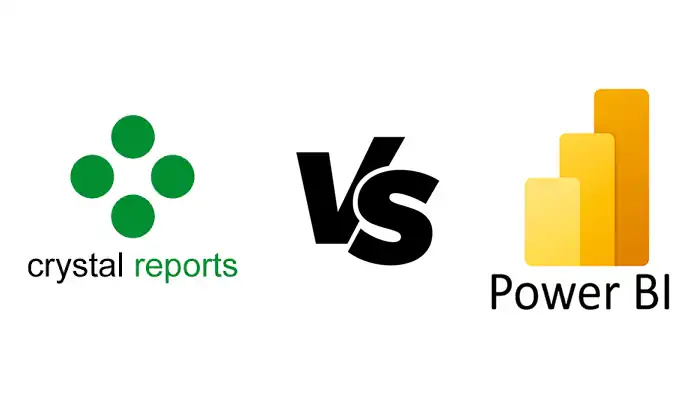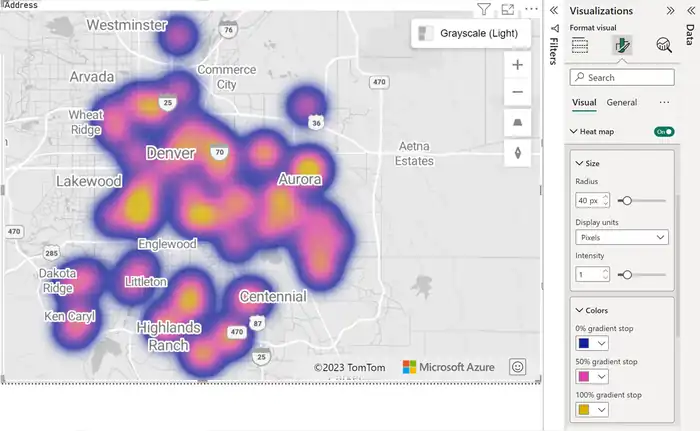104 Power BI Interview Questions and Answers
Explore 104 Power BI interview questions and answers, which range from beginner to expert levels. This guide boosts your understanding of Power BI concepts, giving you a comprehensive overview that is essential for your interview preparation. Whether you’re attending Power BI training in Dubai or studying on your own, find out key insights that will increase your knowledge and confidence when talking about Power BI.
Beginner Level
1. What is Power BI? List its uses
Power BI is a strong tool for business intelligence. It helps in visualizing data and analyzing it. Users can create interactive reports and dashboards using different data visualization methods, data modeling, and dashboard design trends. With Power BI, it is easy to turn raw data into clear, visual insights. This makes it simpler to understand complex information. You can use Power BI to keep an eye on key performance indicators, spot trends, or make decisions based on data. This platform is user-friendly and helps you do these tasks efficiently. By using Power BI, companies can improve their data analysis, make better decisions, and get important insights from their data. This helps in growing and succeeding in business.
2. What are the differences between Tableau and Power BI?
When we compare Tableau and Power BI, we see different strengths in each. Tableau is famous for its strong visualization capabilities. It offers many interactive charts, graphs, and dashboards. On the other side, Power BI is great if you already use Microsoft services because it integrates well with them.
Tableau is better for deep data analysis. It has advanced features for users who need to dig deep into data. But Power BI is easier to use, especially if you are familiar with other Microsoft tools like Excel. Knowing these differences will help you choose the right tool for your data visualization and analysis needs.
3. Differences between self-service BI and Managed Enterprise BI
To make the best use of business intelligence tools, it’s important to know the key differences between self-service BI and Managed Enterprise BI. With self-service BI, users have the freedom to build reports and visualizations by themselves, without needing much help from IT. This approach is great for quick and flexible work. On the other hand, Managed Enterprise BI is all about having centralized control. This includes strict rules on data governance to ensure data is used consistently and meets compliance standards, detailed data modeling to set up data in the best way for analysis, and robust data security to keep sensitive information safe according to company rules. Understanding these differences helps companies pick the right BI strategy that fits their specific needs best.
4. What is Power Query?
Use Power Query to easily collect, transform, and organize data for effective analysis and reporting. Power Query is a crucial component of Power BI, enabling you to handle various data transformation activities. Its Query Editor interface is straightforward, allowing you to clean, merge, and adjust data from different sources before adding it to your data model. The Query Editor offers a simple setting to tweak and organize data to meet your needs. With the help of Power Query, you can improve your data quality, which leads to better insights and smarter decision-making. This tool is very important in the data modeling process, helping to ensure that your datasets are well-prepared for analysis and visualization in Power BI.
5. What is Power Pivot?
Power Pivot in Power BI is a robust tool for data modeling. It helps you link and calculate data across different tables to better analyze and visualize it. This tool is great for handling big datasets efficiently. You can organize and tweak data to pull out important insights. With Power Pivot, tackling complex data tasks becomes easier. You can make custom calculations, summarize data, and set up key performance indicators.
This tool is very useful for boosting the quality of your data visuals in reports, dashboards, and presentations within Power BI. By using what Power Pivot offers, you can make data modeling smoother. This leads to better decision-making and a deeper understanding of your data. Ultimately, it helps you base your business strategies on solid data insights.
6. What are the differences between Power Query and Power Pivot?
When we look at Power Query and Power Pivot, it’s important to see how different they are in handling data. Power Query is great for preparing data. It helps clean, organize, and combine data from various sources. In contrast, Power Pivot is more about analyzing data. You can make relationships and calculations in Power Pivot to get deep insights from the data.
In simple terms, Power Query helps get your data ready, focusing mainly on transforming it. Power Pivot, meanwhile, lets you dive deep into this prepared data to model and analyze it. Power Query is very good with big datasets, making the process smooth. Power Pivot, on the other hand, has strong tools that let you build detailed data models.
Together, in the Power BI system, they both play a crucial role. They offer a complete toolkit for managing and understanding data. This helps businesses make better decisions based on their data analysis.
7. What is a Power BI Desktop?
Power BI Desktop is a very useful tool when we need to work with data to understand what it tells us. It helps with making charts, graphs, and reports that bring out important insights from the data. You can connect Power BI Desktop to different sources of data, then clean it up and arrange it how you see fit. This makes it easier to see the bigger picture. With this tool, you can also do more complex things like data modeling and calculations to spot trends and patterns. This is very helpful for businesses that want to make smart choices based on the data they have. In short, Power BI Desktop is a great help for anyone looking to get more out of their data.
8. What are the major components of Power BI?
Explore the main elements of Power BI that boost your data analysis skills. Power BI includes key features like advanced data visualization techniques. These techniques help you make interactive and insightful visuals from your data. Another important part is data modeling strategies. This allows you to shape and transform raw data into useful insights by using relationships, calculations, and custom measures. Power BI also focuses on report design best practices. This helps you create reports that are not only nice to look at but also informative, helping you to share data-driven insights effectively. Using these important parts of Power BI, you can make your data analysis better, find important insights, and make smart business decisions based on accurate and appealing reports.
9. What are the various Power BI versions?
To get a good understanding of Power BI, it’s important to explore the different versions available. When we look at Power BI, we find mainly three versions: Power BI Desktop, Power BI Pro, and Power BI Premium. Power BI Desktop is free and offers strong data analysis tools. If you need more features like sharing and collaborating, Power BI Pro is a good choice. For big companies that need top-level analytics and their own cloud space, Power BI Premium is the best option. It’s also a good idea to keep up with the latest features in Power BI. This helps you use the most recent tools and improvements for making your data look good. You should also learn about the different Power BI license options to pick the one that fits your business needs best.
10. In Power BI, what is ‘Get Data’ icon used for?
The ‘Get Data‘ icon in Power BI helps you bring in data from many places for analysis and to make visuals. It’s very important for pulling out data. You can connect to lots of data sources like Excel files, databases, and online services. After you bring in the data, you move to data modeling. Here, you can adjust, shape, and mix the data to meet your needs for analysis. Then, you use the data to make interactive reports and dashboards. This whole process of getting, shaping, and showing data with the ‘Get Data’ icon makes Power BI a strong tool for analyzing data and helping businesses understand their information better.
11. Differences between Power BI vs Excel
When you compare Power BI and Excel, you see they have different strengths. Power BI is great for working with big data, making interactive visuals, and sharing reports easily online. However, Excel shines when you need to do quick individual analysis, handle ad-hoc calculations, or work with smaller datasets. Looking at features, Power BI has strong data modeling, DAX functions for complex calculations, and can handle real-time data. Excel, in contrast, is good with familiar formulas, allows you to make pivot tables, and create charts.
For different needs, Power BI is best for business intelligence, helping with data-based decisions, and reports for big companies. Excel is better for managing personal money, simple data tasks, and basic reports. Each tool is unique and serves different data analysis and visualization needs well.
12. What are the types of filters in Power BI reports?
In Power BI reports, we have different types of filters that help us in analyzing data more effectively. Here’s a brief overview of these filters:
- Slicers: These are interactive tools that let you refine your data dynamically. It’s a great way to see only what you need.
- Visual-level filters: This type of filter applies only to specific visuals on your report. It’s useful for focusing on particular details.
- Page-level filters: These filters affect everything on a report page. They are very helpful when you want consistent data across multiple visuals.
- Advanced filtering techniques: These are more complex filters that can really help in digging deep to find important insights within your data.
Using these filters can make your data analysis much clearer and sharper. They help in focusing on what’s really important.
13. What is DAX? List the benefits
DAX, the language used in Power BI, offers many advantages for improving your data analysis skills. With DAX, you can carry out complex calculations for data modeling, enabling you to set up advanced measures and calculated columns. It has a wide range of functions that help you handle data efficiently and gain important insights. DAX measures also allow you to do calculations on aggregated data, giving you a better understanding of your data sets. Additionally, using DAX to optimize performance ensures that your Power BI reports run smoothly, even with big data sets. By getting good at DAX, you can make your data analysis workflow more efficient, produce more precise reports, and make the most of Power BI for smart decision-making.
14. What are the advantages of using Power BI?
Using Power BI brings many benefits for better data analysis. Here are some key advantages:
- Data visualization techniques: Power BI has many interactive and good-looking data visualization options. These help you understand your data better and find important insights.
- Business analytics benefits: With Power BI, doing advanced analytics, predictive modeling, and statistical analysis becomes easy. This helps you get valuable business insights and make smart decisions.
- Reporting tools comparison: Power BI is better than many other reporting tools because it is easy to use, connects smoothly with different data sources, and has strong features for making dynamic reports and dashboards.
- Data connectivity: Power BI lets you connect to many data sources, both on-premises and in the cloud. This makes it easy to bring together and analyze data from different places.
15. What is a Power Map? How to use Maps in Power BI?
In Power BI, a Power Map is an effective tool for creating interactive geographical visualizations. This helps in analyzing and presenting data based on location. You can represent your data visually on a map with geographic visualization and interactive maps. This enables you to perform geospatial analysis and visualize data. Power Maps provide location intelligence and offer insights through analyzing spatial data.
To start using maps in Power BI, choose the map visualization type first. Next, input location data like country, city, or coordinates. You have the option to customize your map by changing colors, data points, and layers. Make use of interactive features to zoom in, filter data by location, and craft engaging visual stories that improve your data analysis.
16. What is a Power BI Dashboard?
Power BI Dashboards give a visual representation of important metrics and insights from your data in one place. When you make a Power BI Dashboard, you should think about these things:
- Data Visualization Techniques: Use different types of visualizations like charts, graphs, and maps to show your data well.
- Dashboard Design Principles: Make sure to use good layout, color schemes, and formatting practices so that users find it easy and pleasant to use.
- Interactive Reporting Features: Add filters, slicers, and drill-down options to help users look into the data in a more interactive way.
- Real-time Data Updates: Set up your dashboard to update data automatically. This keeps the dashboard up-to-date and gives users the most recent information all the time.
17. What are the formats and custom visuals in Power BI?
To explore different formats and custom visuals in Power BI, you can make your data presentations more engaging and unique. Power BI lets you change colors, fonts, and styles to make your reports look better. It includes interactive features like drill-through reports and cross-filtering, which make your data exploration dynamic and keep users interested. It’s important to follow the latest trends in data visualization to remain effective and share insights clearly.
Power BI provides a wide array of custom visuals developed by both the community and Microsoft. This variety allows you to choose from different types of charts, maps, and other creative visualizations to make your reports more interesting and informative.
18. What is Power View?
When you dive into data visualization using Power BI, you meet a very useful tool called Power View. Let’s look at what Power View can do:
- Data visualization techniques: Power View helps you make interactive visualizations like charts, graphs, and maps. This makes it easier to show your data in clear and effective ways.
- Interactive reports: You can build dynamic and interactive reports with Power View. This feature lets users dig into the data and discover insights using filters and slicers.
- Geospatial analytics insights: Power View also handles geospatial data. This adds a geographical layer to your analysis, helping you spot trends that depend on location.
- User-friendly interface: The interface of Power View is quite easy to use. It allows you to create attractive reports easily, without needing to know a lot of complex coding.
Power View is great for anyone needing to make sense of data in a visual and interactive manner.
19. What is the current version of Power BI?
The newest version of Power BI has many new features and improvements that make it better for showing data. The version we have now is Power BI Desktop October 2021 Feature Summary. In this update, you can add data from outside sources to your Power BI datasets. This is great because it lets you see a more complete picture of your data. They have also made data profiling better, so you can understand the quality and spread of your data more clearly. Also, reports work faster now.
Looking forward, Power BI continues to grow. We can expect even better tools for making visuals, connecting to different data sources, and helping users work together more effectively.
20. How Important is Power BI?
Power BI is very important for understanding your business data better and making smart decisions. It is very useful in today’s business world because it helps in showing data clearly, simplifies analyzing data, and keeps you updated with new trends in business intelligence.
Here are four main reasons why Power BI is valuable:
- Data Visualization: Power BI helps you make interactive charts and graphs. This makes it easier to understand complicated data.
- Data Analysis: With Power BI, you can look at data from different sources and quickly find important insights.
- Business Intelligence Trends: Power BI helps you stay current with the newest trends in business intelligence, making sure your data analysis is always relevant.
- Enhanced Decision-Making: Using Power BI helps you make decisions that are based on clear and accurate data analysis.
21. What is the Time Intelligence function?
The Time Intelligence function in Power BI is very useful for doing different kinds of calculations and comparisons that involve dates and times. This tool is really important when you want to analyze time, understand data better, and predict trends in your reports. With Time Intelligence functions, you can look at data trends across various time periods, compare performances from one year to another, work out moving averages, and spot seasonal trends. These functions help you collect and review information over specific time periods, like months, quarters, or years. Using Time Intelligence in Power BI helps you make smart decisions and present your data in a way that clearly shows important trends and patterns.
22. What are the building blocks of Microsoft Power BI?
Understanding the core elements of Microsoft Power BI is essential for grasping its functions and what it can do. When you start with Power BI, it’s important to know these key parts:
- Data modeling techniques: Learn how to organize and change data in Power BI. This helps a lot in making good analyses and reports.
- Visualization best practices: You need to know how to make your reports look good and meaningful. Choosing and setting up visuals properly is key.
- Performance optimization strategies: Use different ways to make your data processing and report making faster and more efficient.
- Data connectivity options: It’s great to use different sources of data. You can bring in, change, and analyze data in Power BI.
Getting good at these areas will really help you do well in Power BI.
23. Is Power BI free to use? And what is the maximum data limit per client?
Power BI does have a free version available. It is a good choice for individuals or small companies that need to do some basic data visualization, analysis, and modeling. However, there is a limit on how much data you can use with the free version — each user can only use up to 1 GB of data. This means you have to be careful about how much data you use. If you find that you need to work with larger amounts of data or if you need more advanced features, you might consider upgrading to a paid version of Power BI. This will give you more data capacity and additional tools to work with.
24. What are the drawbacks/limitations of using Power BI?
When using Power BI, it’s important to know about some drawbacks and limitations. Here are a few things to consider:
- Complexity: For beginners, Power BI might seem complex. It often requires some training to use all its features effectively.
- Cost: Although Power BI Desktop is free, if you want all the features of Power BI Pro or Premium, you will have to pay.
- Data Refresh Limitations: Power BI does not allow data to be refreshed very frequently. This can be a problem if you need up-to-date data all the time.
- Limited Visual Customization: When compared to other BI tools, Power BI might not offer as many options for visual customization.
Knowing these points can help you decide if Power BI is the right tool for your business intelligence needs.
25. Define Business Intelligence
Business intelligence is about using data wisely to make smart business choices. It involves using different tools and strategies to understand data better. For example, data visualization techniques help show complex data in an easy-to-understand visual way, which makes spotting trends and patterns simpler. Tools like Power BI are great for handling and analyzing big chunks of data effectively. Business analytics strategies are all about the steps and methods to turn data into useful information that helps in making decisions. By using these tools and techniques, companies can get ahead of the competition by finding important insights that guide strategic decisions and boost how well the business runs.
26. What is risk mitigation?
Risk mitigation means spotting possible threats and actively working to lessen their effects on your project or company. It’s very important to have good strategies for mitigating risks to make sure your efforts succeed. Here’s why risk mitigation is crucial in data analysis, risk assessment, and making decisions:
- Data Analysis: When you look at past trends and patterns, you can spot risks that may affect your data and start reducing their impact.
- Risk Assessment: Doing a deep risk assessment helps you find, study, and sort risks to figure out the best actions to take.
- Decision Making: Using measures to mitigate risks helps you make decisions that are well-informed, lowering the chances of bad results.
- Proactive Steps: If you take actions ahead of time, like planning for emergencies and putting risk controls in place, you can cut down a lot on the effects of potential risks.
27. What is the biggest challenge in BI?
In Business Intelligence (BI), there’s a big challenge in making sure we handle risks that could mess up our data analysis and decision-making. We face issues like data governance, data quality, and integration problems. Data governance is about setting rules to keep data accurate, consistent, and safe. Data quality problems mean the data might be wrong, incomplete, or inconsistent, which can lead to bad insights. Integration issues pop up when we try to mix data from different sources, formats, and systems. We need everything to work together smoothly to get good analytics. To tackle these challenges, we need a strong plan that includes data governance rules, quality checks, and making sure our integration processes are efficient. This will help make our BI projects more effective.
28. Define DAX
DAX stands for Data Analysis Expressions. It’s a special formula language you use in Power BI to make custom calculations for analyzing your data. When you work with DAX, you’ll get to dive into different areas like:
- Data modeling – DAX helps improve this so you can get better insights.
- Visualization techniques – With DAX, you can show your data in effective ways.
- Query optimization – You use DAX functions to make your queries run faster and smoother.
- Calculated columns – DAX lets you create these for more tailored data analysis.
Getting to know these aspects of DAX will really help you handle and analyze data smartly in Power BI. Your reports will turn out more insightful and useful.
29. Define Power Query
To handle data efficiently in Power BI, it’s essential to know how Power Query works. Power Query is a robust tool for data connection that helps with pulling data, changing it, and optimizing queries within Power BI. It lets users link up with various data sources, merge data from different places, and make many changes to the data like filtering, grouping, and pivoting. Power Query also improves query performance by eliminating unneeded columns, altering data structures, and cleaning up data. By using Power Query effectively, users can simplify the data preparation step. This makes it much simpler to develop insightful visualizations and reports in Power BI.
30. What is the use of Power BI?
Mastering Power BI can significantly boost your ability to analyze and present data. Power BI is a robust tool with several benefits:
- Data Visualization: Power BI enables you to craft interactive and attractive reports and dashboards.
- Business Analytics: You can use Power BI to analyze data from various sources, helping you understand more about your business operations.
- Decision Making: Power BI helps you make smart choices by providing data-driven insights.
- Collaboration: With Power BI, sharing reports and working together with your team becomes easier, leading to improved communication and decision-making processes.
31. Define power BI Desktop
Power BI Desktop is a very useful tool that helps you make interactive reports and visualizations from your data. It lets you do data visualization, data modeling, and data analysis all in one place. With Power BI Desktop, you can connect to many different data sources, turn raw data into useful insights by modeling, and create reports and dashboards that look good and help you make better decisions. The tool has a user-friendly interface that makes it easy to design and customize reports, so you can dive deep into your data and analyze it thoroughly. It’s great for looking at sales trends, checking how your business is doing, or keeping an eye on important metrics. Power BI Desktop gives you the tools to make your data analysis work better and more efficient.
32. What is the salary for a Power BI developer?
The salary range for a Power BI developer can change depending on things like how much experience they have, where they are located, and the size of the company they work for. If you are thinking about a career in Power BI development, it’s good to understand the salary trends, the job market, chances for career growth, and how much demand there is in the industry for this role. Here are some important points to consider:
- Salary Trends: The salaries for Power BI developers are going up because a lot of companies need people who are skilled in this area.
- Job Market: There are a lot of job opportunities for Power BI developers. Many companies are looking for people who know how to use this tool well.
- Career Growth Opportunities: There are great chances for moving up in your career as a Power BI developer. You can look into different roles within the data analytics field.
- Skills Required: If you want to do well as a Power BI developer, it’s important to be good at data visualization, data modeling, and using the DAX language.
33. How do we use power query?
To use Power Query well, it’s important to get good at changing and handling data in Power BI. Changing data means you adjust its format to better suit your analysis needs. This includes merging data from different sources, optimizing queries for better performance, and cleaning data to fix mistakes and inconsistencies. Power Query also lets you rename columns to make the data easier to understand and enrich data by adding useful information. With these tools, you can prepare your data well for visualization and analysis in Power BI, making sure your insights are clear and powerful.
34. Define power pivot
Understanding Power Pivot is crucial if you want to boost your skills in data analysis using Power BI. Power Pivot is a robust tool that helps you with data modeling, visualization, and analysis. Here are the details you should know:
- Data Modeling: Power Pivot lets you build complex data models. You can link several tables and set up relationships between them. This is great for organizing your data better.
- Data Visualization: With Power Pivot, you can make interactive and attractive reports and dashboards. This makes it easier to show your data in ways that everyone can understand.
- Data Analysis: Power Pivot offers advanced calculations and measures. These tools help you find important insights within your data.
- Integration: Power Pivot works smoothly with Power BI. This makes your data analysis work better and more efficient on the platform.
This information should help you get a good start with Power Pivot and improve your data analysis projects.
35. What is the difference between Power BI and Ms. Excel?
When we look at Power BI and Microsoft Excel, it’s important to see how they differ, especially in data analysis and their features. Power BI is great for creating detailed, interactive dashboards that really bring your data to life. It handles big data sets and complex data connections very well. On the flip side, Excel does more than just data analysis; it’s good for doing calculations and working with text, too. Excel has some basic tools for visualizing data, but Power BI goes a step further. It lets you make more eye-catching reports and includes powerful reporting tools that help you create reports with interactive features and updates in real-time. This really makes Power BI stand out from Excel when it comes to analyzing and visualizing data.
36. Define Grouping
Grouping is a technique where we put data into groups or clusters because they share certain traits or features. It is very important in areas like data visualization, data modeling, and data analysis. Knowing how to group data well is crucial when using tools like Power BI to arrange and show data effectively. Here are some important points about grouping:
- It makes summarizing data easier.
- It helps simplify complex data so it’s easier to understand.
- It supports the creation of visualizations that are easy to interpret.
- It helps spot patterns and trends in the data.
Using grouping wisely can really help in making sense of large and complex datasets, making your data tasks much more manageable.
37. Differentiate between M language and DAX
Understanding the difference between M language and DAX is very important when you work with Power BI to handle data well. M Language Syntax mainly helps in Query Transformations in Power BI. You can use it to do different data shaping tasks like filtering, grouping, and merging data from many sources. On the other side, DAX functions are great for doing calculations and aggregations in Power BI reports and visuals. With DAX, you can create calculated columns, measures, and tables that depend on your data model. So, while M language deals with changing data during the query editing phase, DAX helps in making calculations and measures in the data model, boosting the analytical power of Power BI reports.
38. What are custom visuals?
Custom visuals can make your Power BI reports much more effective by offering unique and specialized visualizations. Here are some benefits of using custom visuals in your reports:
- Visual customization: You can modify the visuals to fit your specific requirements and match your brand style.
- Visual elements: You get to use a wide variety of visual elements that go beyond what standard Power BI tools offer.
- Interactive reports: You can make your reports more interactive, which makes it easier for users to engage with the visuals.
- Data insights: Custom visuals help you understand your data better and present it in an engaging way, which can increase user interest.
These features help make your reports both informative and visually appealing.
39. What is a slicer in Power BI?
Slicers in Power BI are handy tools that make it easy to filter data in reports. They help improve how we see and understand data, making it simpler to navigate through information. When you use slicers, you can adjust your data views on the fly, which makes your reports more interactive and insightful. They are a key feature in Power BI because they allow users to easily manage and explore data based on what they need to see. This makes understanding and working with data more straightforward and effective. Slicers really help in cutting down the data to show only what is important, helping users to focus and make better decisions.
40. What made you choose a career in Power BI?
Deciding to pursue a career in Power BI was an easy choice for me because of its powerful data visualization tools and the high demand for these skills in the job market. There are many opportunities for growth in the Power BI field. Companies need experts who can turn data into insights that help in making decisions. By improving my Power BI skills, I can keep up with the job market competition and have access to various job opportunities. More and more organizations are looking for people skilled in Power BI, which makes it a good area to focus on for a stable career. Learning Power BI has allowed me to better my abilities and stay relevant with the latest industry trends.
Intermediate Level
41. What is row-level security?
Row-level security in Power BI is a great tool for keeping data safe. It makes sure that people only see the data they are allowed to see when they look at a report. Here are some important things to know about it:
- Data Security: This feature is very helpful for keeping your data secure.
- Row-Level Access Control: You can set up who gets to see which rows in the data, depending on their user permissions.
- User Permissions: Depending on what permissions a user has, you can either allow or restrict their access to certain data rows.
- Enhanced Security: By limiting who can see what data, this feature makes the overall security better and keeps sensitive information away from those who shouldn’t see it.
42. Where is data stored in Power BI?
Data in Power BI is kept in a cloud service known as Power BI Service. This cloud storage helps manage data well, making sure it’s stored and retrieved securely. The way Power BI Service is set up helps users store their information on a platform that is both scalable and reliable. Keeping data safe is very important here, and Power BI Service has strong measures in place to protect sensitive information. Users find it easy to get to their data in the cloud, which makes reporting and analysis straightforward. Using Power BI Service, companies can keep all their data in one place, make sure it’s secure, and manage it better.
43. What are the most common Functions used in DAX?
In Power BI, it’s important to know the most common DAX functions to handle and analyze your data well. Let’s look at some DAX functions that people use a lot and see how they help in real situations:
- SUM: This function adds up numbers, like sales amounts, to give you a total. It’s very helpful when you want to know the overall sales.
- AVERAGE: This function helps you find the middle value of a column. It’s great for figuring out what’s usual or normal.
- COUNT: This function tells you how many items are in a column. It’s good for checking how complete your data is.
- MAX/MIN: These functions find the highest or lowest value in a column. They are key for spotting the highest or lowest points in your data trends.
These functions are basic tools in DAX that can help you understand and work with your data in better ways.
44. What are the three fundamental concepts of DAX?
Understanding the three fundamental concepts of DAX is crucial if you want to master data analysis in Power BI. First, you need to get good at data modeling techniques. These are very important because they help you organize your data better. This organization makes your data analysis easier, letting you create better data visualizations. You should focus on understanding how relationships, hierarchies, and tables work.
Next, you have to learn about calculation logic. This part is about doing complex calculations to come up with useful visualizations. You will use functions like CALCULATE, FILTER, and SUMX a lot. These functions are very important because they help you pull out meaningful insights from your data.
45. What are the distinct types of refresh options available in Power BI?
Discover the different refresh options Power BI provides to keep your data fresh and accurate. Power BI offers many tools to automate and control how your datasets update efficiently. Here are some important options:
- Data refresh options: Power BI makes it possible for you to refresh your data from a variety of sources like databases, online services, and files. This ensures that your reports always show the latest information.
- Incremental refresh methods: You can use incremental refresh to update only the new or changed data. This method saves time and resources when you need to update big datasets.
- Scheduling data refreshes: You can set up schedules to refresh your data automatically at certain times. This makes sure that your reports are always up-to-date and show the newest insights.
46. What is Power BI Designer?
Power BI Designer is a strong tool that helps you make interactive visuals and reports. It lets you use advanced data modeling methods to turn plain data into useful insights. When working with Power BI Designer, it’s important to stick to best practices for showing data clearly and effectively. You should also use different data analysis strategies in the tool to spot trends, patterns, and unusual data points. Getting good at these parts of Power BI Designer will make your data presentations and reports much better. Keep practicing and getting to know the tool to fully use it for smart data visualization and analysis.
47. Which language is used in Power Query?
In Power Query, we use a language called M for data transformation and manipulation. It’s designed specifically for managing queries in Power BI’s Query Editor. Let me highlight some important aspects of the M language:
- Data transformation: We use M language to transform and clean data from different sources in Power Query.
- Power Query: M language is crucial for Power Query. It helps users easily handle complex data manipulations.
- Query Editor: In the Query Editor of Power BI, M language is vital for refining data.
- Data sources: M language supports smooth integration of data from various sources, making it easier to analyze data on a unified platform.
These points show how M language plays a key role in Power Query, helping make data handling more efficient.
48. How to import data on the Power BI desktop?
To start importing data into Power BI desktop, first click on the ‘Get Data‘ button on the toolbar. This opens up a new window where you can pick from different sources like Excel sheets, SQL databases, or online services. After choosing your data source, you can then clean up the data, combine it, or arrange it as needed. The Power BI desktop interface is quite easy to use for making data visualizations and models, helping you build detailed reports and dashboards. By importing your data properly, you set up a solid base for showing data accurately. This is crucial for making strong, data-supported decisions using Power BI’s great tools for data visualization, modeling, and changing data.
49. Is Power BI available on-premises?
Certainly, many users often wonder if they can use Power BI on-premises to better organize their data management tasks. It’s crucial to grasp the differences between having Power BI on the cloud and on your own premises. Here are a few important points to consider:
- If you choose on-premises deployment, you’ll set up Power BI right within your own company’s infrastructure.
- With cloud solutions, you get the convenience of using Power BI from any location, as long as you have internet.
- Power BI can work with both on-premises and cloud-based data sources.
- Companies usually decide whether to go for on-premises or cloud based on things like how sensitive their data is, what rules they need to follow, and how much they need to scale up or down.
50. What is Power Pivot Data Model?
Learn how to unleash the power of your data with the Power Pivot Data Model. This tool in Power BI helps you build advanced data models using different techniques. With Power Pivot, you can dive deeper into your data analysis by implementing complex strategies. It lets you connect various data sources, carry out intricate calculations, and tailor measures to fit your business needs. When using Power Pivot, remember to follow visualization best practices. This ensures your reports and dashboards clearly show the insights you’ve discovered. Mastering the Power Pivot Data Model is key to fully exploring the capabilities of your data analysis efforts.
51. Differentiate the views available in Power BI Desktop
Understanding the different views in Power BI Desktop is essential for effectively analyzing and visualizing your data. Here’s a simple breakdown:
- The ‘Data’ view is great for managing table relationships and creating new columns through calculations. It’s where you set up the structure of your data.
- In the ‘Report’ view, you can make charts and graphs. This view is all about visualizing your data to uncover insights.
- The ‘Model’ view lets you see all your tables, columns, and their relationships. It’s useful for exploring how your data is organized.
- Finally, the ‘Relationship’ view is where you can efficiently manage and visualize how different tables are connected. It helps in understanding the data flow and dependencies.
Each view serves a unique purpose, helping you to handle and interpret your data more effectively.
52. How many active relationship between two tables in Power Pivot Data Model can we have?
In Power Pivot Data Model, you can only set up one active relationship between two tables. It’s very important for keeping your data model working fast and effectively. When you connect tables, always stick to the best practices of data modeling. This helps you manage relationships well and keep your data model simple and organized. Too many connections can make things complicated and slow down your reports.
Make sure you think carefully about how you link your tables. Consider how it will affect pulling data and making reports. A well-planned data model makes your Power BI reports run smoothly and gives you better insights.
53. Is it possible to have a table in the data model which does not have any relationship with other tables?
In Power BI data modeling, it is quite common to have a table that does not link to other tables. This setup can be very useful for your data connections. Here are some reasons why it works well:
- Data Modeling: It lets you organize your data on its own.
- Table Independence: This gives you the freedom to handle specific data sets more easily.
- Relationships: You can decide if and when to connect tables, giving you more control.
- Data Visualization: It allows you to create visualizations even without linking tables.
Having such independence in your data model really adds to the flexibility and efficiency of your Power BI reports and dashboards. It helps you customize how you analyze and present data.
54. What are content packs, and their uses?
Content packs in Power BI are ready-made sets that include reports, dashboards, and datasets. They help you with specific tasks and you can add them easily to your Power BI set-up. These packs are really useful because they save time when you need to make reports, give quick insights from different data sources, and help you make decisions fast. From what we’ve seen in case studies, content packs make analyzing data smoother and help teams work better together.
Adding these content packs to your Power BI workspace is straightforward and follows the best steps to make sure you use your resources well. You can change these packs to meet your own needs by adjusting visuals and metrics to match what you’re aiming for. Also, when users give feedback on these packs, it helps make them better and more useful for everyone. This makes sure everyone gets a more tailored experience.
55. What is Grouping?
Grouping in Power BI is a useful tool that lets you organize and categorize data based on specific criteria, making analysis and visualization easier.
Techniques and benefits of grouping: – You can group data by common characteristics or values. – This method helps in summarizing data, making it easier to handle. – It improves how we organize and present information. – Grouping makes data clearer and easier to understand for users.
When we look at data visualization: How grouping helps in data visualization: – Grouping enables the creation of meaningful visualizations. – It helps present data in a structured and coherent way. – This makes it easier for users to spot patterns and trends.
Addressing challenges: Challenges and solutions with grouping: – Sometimes, the data structures can be complex. – To handle this, we can use advanced grouping features and functions.
56. What is the common GroupBy function for grouping data?
When you use Power BI to organize your data, the GroupBy function is very helpful. It’s essential for putting together data and making it easy to see patterns. With the GroupBy function, you can group your data based on certain rules. This makes it easier to model and analyze your data deeply. It’s a big help in changing and handling data in Power BI. This helps you get important insights from your data sets. If you’re making summaries for reports or building interactive visualizations, the GroupBy function is a key tool. Getting good at this function will really boost your ability to use Power BI well and make smart decisions based on your data.
57. What is query folding in Power BI?
To handle big datasets in Power BI well, it’s crucial to grasp query folding. This feature is key for improving how we manage data, optimize processes, and enhance query speed. Here’s why it matters:
- Data Manipulation: Query folding lets Power BI push back data transformation tasks to the data source itself. This action cuts down on the data volume that comes into the report.
- Optimization Techniques: When queries fold, Power BI can make the SQL queries sent to the data source better. This leads to quicker and more efficient data fetching.
- Query Performance: Using query folding boosts the overall performance of Power BI reports. It does this by reducing the amount of data the application needs to process.
This approach not only saves time but also makes our reports run smoother and faster.
58. What is a Slicer? Explain the difference between Slicer and filter
Slicers in Power BI are interactive visual filters that help you filter and segment data easily in reports. They improve how you see data and make it interactive, letting users change and break down data dynamically. The main difference between slicers and filters is how they are used in designing dashboards. Filters usually work on specific visuals only, affecting those alone, while slicers affect all visuals that are connected within a report. This is crucial for making dashboards that are easy to use and make sense, as slicers offer a more complete way to handle data filtering and analysis. Getting good at using slicers and filters can really make your Power BI reports work better.
59. Explain about Bidirectional Cross-Filtering in Power BI?
Bidirectional Cross-Filtering in Power BI is a powerful feature that helps in working with relationships between tables in both directions, allowing filters to affect both tables in the relationship. This is very important in data modeling, managing relationships, and improving visualization techniques. It is crucial for making dynamic and interactive reports in Power BI. Here are some important aspects to understand about Bidirectional Cross-Filtering:
- Data Modeling: It supports the creation of complex relationships between different tables.
- Relationship Management: This feature allows filters to work both ways, ensuring the data shown is always accurate.
- Visualization Techniques: It improves how data is displayed by providing advanced filtering options.
- Interactive Reporting: It helps in making reports where you can apply filters from various tables at the same time.
This feature makes it easier to handle data and present it in a more meaningful way in your reports.
60. Explain Power BI Query Editor
Exploring the Power BI Query Editor offers a strong tool to shape and transform your data efficiently. It helps you manage data, create visualizations, optimize queries, model, and clean and transform data. With the Query Editor in Power BI, you can clean, transform, and load your data before visualizing it. You can do different tasks like removing columns, changing data types, merging queries, and more to get your data ready for analysis. The Query Editor has a user-friendly interface and powerful features, making the data preparation process smoother. This ensures that the data is in the correct format for precise visualization and analysis. Getting good at using the Query Editor will improve your skills in handling data in Power BI.
61. Can we use Power Query/Query Editor and SQL together?
Using Power Query/Query Editor along with SQL can really boost your data handling skills in Power BI. This combination takes advantage of the strengths of both tools, making your data transformation and analysis more effective. Here are some important points to consider:
- Power Query Integration: Power Query works well with SQL databases. It helps you pull, change, and manage data from different sources easily.
- SQL Compatibility: In Power Query, you can write SQL queries yourself. This is useful for doing specific data tasks or filtering data based on detailed requirements.
- Data Transformation: When you use Power Query with SQL, you can do more complex data changes. This includes combining datasets, making new calculated columns, and changing data types.
- Efficiency: Using both Power Query and SQL together makes your data preparation faster and helps you find deeper insights in Power BI.
This approach is quite practical for anyone looking to enhance their data analysis workflow in Power BI.
62. Mention a few commonly used tasks in the Query Editor
In Power BI, the Query Editor is a handy tool for shaping your data before diving into analysis. You can tackle various tasks to clean and get your data ready. For instance, data manipulation is crucial. It helps clean up your data, removing unwanted parts to ensure everything is neat for analysis. Then, there’s data transformation. This is where you pull out specific bits of information that are most relevant to your insights.
Organizing your data, or data preparation, is also key. It makes your data easier to handle and understand. Another common job in the Query Editor is merging columns. This means taking information from different columns and combining them into one, which can give you a new perspective on your data.
63. Name some Power Query/Query Editor transforms
In Power Query/Query Editor, you can perform different transformations to adjust and enhance your data for better analysis. Here are some common transforms you can use in Power Query:
- Data transformation, data modeling: You can use the ‘Split Column’ function to break down a single column into multiple columns based on a specific delimiter.
- Data visualization, data analysis: The ‘Group By’ feature is very useful for grouping data together and calculating totals or averages.
- Data integration, data cleansing: You can remove duplicate rows from your dataset by using the ‘Remove Duplicates’ option.
- Data transformation, data modeling: With the ‘Pivot Column’ function, you can change data from rows to columns, which helps a lot in analyzing the data.
These transformations are crucial for preparing your data well, so you can analyze and visualize it effectively in Power BI.
64. What are query parameters and Power BI templates?
Query parameters and Power BI templates are very useful for making your Power BI reports more flexible and easy to reuse. With query parameters, you can change your data on the fly when your report is running. This makes your reports more interactive because you can adjust filters, sorting, or even switch data sources easily without needing to do complicated changes by hand. On the other side, Power BI templates are ready-to-use files that already have a setup for your report. They include things like data connections, queries, and measures. These templates make starting new reports much faster because they give you a basic structure that you can then adjust to work with different data. Using these tools smartly really helps in making data modeling and report building in Power BI much more effective.
65. What are the data destinations for Power Queries?
Data destinations for Power Queries cover different places or platforms where you can send the transformed data for more analysis or to make it look good visually. When using Power BI, you can send your data to these places:
- Data visualization: You can send your transformed data to Power BI reports or dashboards. This helps in making the data look visually attractive and easy to understand.
- Data modeling: You can use tools like Power Pivot for creating data models. These models help organize and connect your data, which makes it easier to get better insights.
- Data analysis techniques: In Power BI, apply different data analysis techniques to get important information from your transformed data.
- Other applications: You can also export your data to other applications like Excel or SQL Server for more processing or to store it.
This way, you have many options to work with your data after transforming it with Power Queries.
66. Why should you apply general formatting to Power BI data?
Applying general formatting to your Power BI data can significantly enhance the visual appeal and user experience of your reports. By focusing on formatting, you not only make your reports look better but also easier to understand. Here are some reasons why you should consider general formatting for your Power BI data:
- Improved Readability: When you use clear formatting, it makes the data visualization much clearer. This helps users to easily grasp the information being presented.
- Consistency: Keeping a uniform format across all your reports creates a cohesive look. This is important for maintaining a professional appearance.
- Highlighting Key Information: You can use different formatting techniques to draw attention to important data points or trends.
- User Engagement: Reports that are well-formatted tend to be more engaging. People find them more visually appealing and easier to use.
67. Define bi-directional cross filtering
What do we mean by bi-directional cross filtering in Power BI reports? Well, in Power BI, bi-directional analysis lets you filter data both ways along a relationship. This means filters can go from one table to another and back again. It helps a lot in making data models more complex and managing relationships better. By using bi-directional cross filtering, your reports become more dynamic and interactive, and they show the relationships between different data tables more accurately. This feature is really helpful when you work with complex data models where you need to look at relationships from various angles. It’s very important to know how to use bi-directional cross filtering to analyze and visualize data effectively in Power BI.
68. Why and how would you use a custom visual file?
To make the most of a custom visual file in Power BI, it’s important to understand its unique features and how they can make your data visualization more effective. Custom visuals provide a special way to showcase your data, offering more creative and flexible options in your reports. Here is why and how you might want to use a custom visual file:
- Better Visual Appeal: Custom visuals can make your data look more attractive than the usual visuals.
- More Interactive: These visuals often come with better interactive elements, making it easier for users to interact with the data.
- Specialized Data Presentation: You can use custom visuals to display your data in a way that fits your specific needs.
- Customized Reports: With custom visuals, you can design reports that match your organization’s branding and style.
Using these tips, you can enhance how you present data in Power BI with custom visuals, making your reports both more engaging and informative.
69. What are some familiar sources for data in the Get Data menu in Power BI?
In the Get Data menu of Power BI, you find many well-known sources to bring data into your reports. Common sources include databases such as SQL Server, MySQL, and Oracle, which are great for pulling data. You can also link to online services like Google Analytics, Salesforce, and Dynamics 365, which helps in making data visualization smooth. Moreover, files like Excel, CSV, and text formats are popular choices for importing data into Power BI to transform it further. These sources provide a broad range of options for getting and integrating data into your reports, helping you to analyze data effectively and create insightful visualizations.
70. What are the categories of data types?
Dive into the different categories of data types that Power BI offers to boost your skills in managing data.
- Data Classification, Data Storage
- Data Analysis, Data Visualization
- Data Transformation, Data Modeling
In Power BI, using the right data types is crucial for managing and presenting information effectively. Knowing how to classify and store data helps in keeping things organized and secure on the platform. Also, tools for analyzing and visualizing data depend on correct data types to create insightful reports and visuals. Data transformation tools are great for cleaning up, reshaping, and merging data from different sources easily. Finally, data modeling in Power BI helps you to set up relationships, hierarchies, and calculations. This builds strong data models that are very useful for detailed analysis and creating visualizations.
71. What do you mean by grouping?
What is the role of grouping in Power BI? In Power BI, grouping data helps to arrange and summarize details based on shared characteristics. This process lets you dive deeper into data analysis and craft meaningful visualizations. With grouping, it’s simpler to cluster data into smaller segments. This way, spotting patterns, trends, and exceptions becomes more manageable, especially when dealing with lots of data. Grouping breaks large datasets into smaller pieces, making them easier to handle for better analysis and clearer visual presentations. When you use grouping in Power BI, it makes your data displays more effective and clear, helping you to discover important insights and make decisions based on the grouped information.
72. Explain responsive slicers in Power BI
Responsive slicers in Power BI are very useful for making the user experience better. They help by creating a smooth and flexible way to look at data in Power BI. When you use responsive slicers, you get interactive visuals that change easily depending on the device and screen size you are using. This feature helps users to filter and select data very easily, making it a more tailored way to analyze data. This improves how you explore data, letting users concentrate on specific details they are interested in. Also, the way slicers adjust their design makes sure that your dashboard looks good and professional on any device. Overall, responsive slicers really help in making the user experience better by creating a smooth and flexible way to look at data in Power BI.
- Interactive visuals
- Dynamic filtering
- Responsive design
73. What is “M language?”
‘M language,’ also known as Power Query Formula Language, is a key tool in Power BI for transforming and manipulating data. To get started, it’s essential to learn the basics and syntax of the language. You will need to know how to create custom functions, handle errors, and manage different data types effectively. Some useful functions like Text.Start, Number.Round, and List.Sort are great for cleaning and organizing your data. For more advanced users, it’s good to optimize your queries by minimizing the number of steps, not loading data you don’t need, and using parameters to make your queries more flexible. Mastering M language will definitely make your data preparation smoother, boost your efficiency, and help you create deeper insights in your Power BI reports.
Advanced Level
74. How does SSRS (SQL Server Reporting Services) integrate with Power BI?
When you combine SSRS (SQL Server Reporting Services) with Power BI, it makes your reporting smoother and your data looks better. Here are some important things to remember:
- Integration Options: You can mix SSRS with Power BI by putting SSRS reports right into Power BI dashboards.
- Benefits: This mix helps you manage your reporting and analytics better by using the strong points of both SSRS and Power BI together.
- Reporting Services: SSRS offers powerful reporting tools that really help when you use them with Power BI’s great data visuals.
- Data Visualization: Adding SSRS to Power BI lets users enjoy better visual data features and work together well on reports.
75. Is it possible to export Power BI report data into other formats like SSRS?
When you use Power BI together with SSRS, you can export Power BI report data into formats like SSRS. This teamwork between the two tools gives you different choices for exporting, which helps you shift your data smoothly from one to the other. By using both Power BI and SSRS, you can make your reports look just the way you want them to. This not only makes your work with data easier but also lets you use the best parts of both tools to make better reports. Whether you’re dealing with detailed visual charts or big sets of data, mixing Power BI and SSRS gives you a strong way to handle your reporting tasks.
76. How to export a dashboard or a visual from power BI to excel?
To move a dashboard or a visual from Power BI to Excel, just follow these straightforward steps to ensure smooth data transfer.
- First, click on the visual or dashboard that you want to export.
- Look for the ellipsis (…) icon, which is located at the top right corner of the visual.
- Click on this ellipsis and choose ‘Export data.’
- Then, select Excel (.xlsx) as your export format and decide where you want to save the file.
77. Mention a few differences between the calculated column and measure?
Calculated columns and measures in Power BI have different roles when it comes to analyzing and visualizing data. Calculated columns are part of the data model and they stay the same once you refresh the data. They help make the data relationships better but can slow things down because they use more memory. On the other hand, measures are dynamic, meaning they change based on what you need for your visualizations. They calculate as you go, which helps keep the performance up and uses less memory. Measures also change their values depending on what the visualization needs. Knowing how calculated columns and measures differ is really important for doing a good job with data modeling and making visuals in Power BI.
78. How can the performance of your data models be improved?
Boosting the performance of your data models in Power BI involves a few smart tweaks. Here’s what you can do:
- Data optimization: Make sure to structure your data well. This helps in speeding up how fast your queries run.
- Model design: Use good indexing strategies. This helps find data faster.
- Data compression: Compress your data to make your data model smaller. This makes queries run faster.
- Query tuning: Work on improving your queries to cut down on the time they take to run. By focusing on these tips, you can really make your Power BI data models work better.
These steps should help you make the most out of Power BI and keep your data processes running smoothly.
79. To show multiple measures dynamically, how can you change the value measure?
In Power BI, you can show many measures dynamically by changing the value measure. This method includes selecting measures, visualizing data, switching measures dynamically, and updating measures in real time. To display multiple measures dynamically in Power BI, you can use tools like bookmarks or buttons. These tools help you switch between different measures easily, allowing you to compare data smoothly. By setting up these dynamic measure switches, you give users the ability to look into data more flexibly and efficiently. This feature makes real-time measure updates possible, which improves the interactive features of your reports and dashboards. Using dynamic measure switching not only enhances user experience but also gives more depth and insight into your data visualization in Power BI.
80. What is a Z-order in Power BI?
Grasping the Z-order concept in Power BI is key for arranging the visual parts of your reports and dashboards well. The Z-order decides the stacking of visuals on a canvas, affecting how they cover each other and work together. Let’s see how Z-order shapes your data visualization methods, report layout design, and interactive dashboard elements:
- Data Visualization Techniques: Z-order helps decide which visuals stay in the front and which stay in the back. This way, you can highlight the most important data.
- Report Layout Design: Handling Z-order well ensures your layout stays tidy and clear. This avoids any messiness with visuals.
- Interactive Dashboard Features: Z-order affects how visible and easy to use your interactive elements are. This can change how users interact and connect with your dashboard.
- Layering Control: By adjusting Z-order, you can manage which visuals are more visible. This helps make your presentation look better and more organized.
81. What are the most common data shaping techniques?
To shape data well in Power BI, it’s crucial to know common techniques. These techniques boost your skills in data visualization and improve the insights in your reports. Visualizing data correctly is key as it helps in making good decisions. When you model data, you arrange how different data items relate, which ensures your analysis is both correct and efficient. Also, transforming data through actions like filtering, sorting, and grouping prepares your data well for visualization. This preparation helps in pulling out important insights easily. When you use these data shaping techniques well, your reports will look good and clear, helping everyone to make informed decisions.
82. How can you refresh Power BI reports uploaded in the cloud?
To keep your Power BI reports in the cloud updated, setting up automatic refreshes is a smart move to ensure your data stays current and useful. Here’s how you can do it effectively:
- Use cloud integration tools to make sure your data syncs smoothly.
- Set up automated refresh schedules so your information is always recent.
- Use advanced visualization techniques to make your reports more insightful.
- Work together online with your team to share and discuss data insights.
These steps will help you manage your Power BI reports efficiently and keep your data accurate.
83. Which professionals use Power BI the most?
Power BI is a popular tool among professionals in different fields. Data analysts and business executives find it very useful for visualizing and analyzing data. People working in Marketing Analytics especially like it because they can make interactive reports to track how their campaigns are doing. Those in Financial Reporting depend on Power BI to create detailed financial dashboards and get real-time insights. In the healthcare industry, professionals use it to keep an eye on Healthcare Metrics such as patient outcomes and how they use resources. Power BI helps a wide range of professionals by offering powerful tools that turn complex data into clear and useful insights. This makes it a very valuable tool in many industries.
84. What are the data sources for Power Map?
When you use Power Map for your data visualization, it’s good to know you can pull information from different places to make your maps more interactive and easy to understand. Here are some data sources you can use:
- Excel spreadsheets – You can start with the data you have in Excel.
- SQL databases – These are useful for larger sets of data.
- Online services like Azure and Dynamics 365 – They help you get new data that are up-to-date.
- Geographic Information System (GIS) files – These are great for detailed geographic analysis.
85. List the type of data sources you can connect to Power BI
You can connect many different data sources to Power BI, which helps a lot in analyzing and showing data in a clear way. With Power BI, you can easily link up with various databases such as SQL Server, MySQL, and Oracle. It also works well with cloud services like Google Analytics, Salesforce, and Microsoft Azure. Plus, you have the option to bring in data from Excel sheets, CSV files, and SharePoint lists. This variety of connections makes it really handy to manage and mix data within Power BI. So, if you need to make eye-catching data visuals, handle complex data models, or just make data linking smoother, Power BI gives you all the tools you need to do your work well.
86. Mention some applications of Power BI
Power BI is very useful for businesses that want to make their data analysis easier and more effective. Here are some important ways Power BI is used:
- Data visualization: Power BI helps companies build interactive and attractive reports and dashboards using different data sources. This makes it easier to understand complex information.
- Business analytics: Companies use Power BI’s tools to deeply analyze their data. This helps them understand more about how their business works and find important insights.
- Decision making: Power BI helps users make decisions based on data. It shows real-time insights and trends through its interactive visualizations, which is very helpful.
- Performance monitoring: Businesses can use Power BI to keep an eye on important performance indicators (KPIs) and see how well they are doing in reaching their goals. This is done in a way that is easy to see and understand.
87. What are the KPIs in Power BI?
Key Performance Indicators (KPIs) in Power BI are crucial for checking and evaluating how well a business is doing. These KPIs are very important for analyzing data and keeping an eye on performance, making it easier for you to follow important metrics. Power BI has a great feature for KPI visualization, which makes it easier to show important metrics in an attractive way and helps in making quick decisions. When you add KPIs to your dashboard, it helps you understand your business better and quickly spot trends or things that need more attention. Using KPIs in Power BI ensures you always know how your organization is doing and helps you make smart decisions with the latest data.
88. What are the differences between Values () and Distinct () in DAX?
Knowing the differences between Values() and Distinct() in DAX is very important if you want to use their functionalities well. Here are some main points to remember:
Values():
- This function helps in returning the value of an expression. It considers the filters you specify and adjusts the context accordingly.
Distinct():
- This function takes away any repeated values from a column or table and gives back a table with only unique values.
Data manipulation techniques:
- You should use Values() when you need to do calculations that depend on the context. On the other hand, Distinct() is good when you need to pull out only the unique values.
Data visualization strategies:
- Choosing the correct function is very important as it affects how clear and accurate your visualizations in Power BI reports will be.
Understanding these differences can really help you to make your performance better and improve your data analysis skills in Power BI.
89. State the advantages of the Direct query method
Using the direct query method in Power BI brings many good advantages, especially when you need data quickly for your reports. This method pulls data straight from the source as it happens, so you always have the latest information ready for analysis. This is very helpful when you are dealing with big amounts of data or need to update your data right away. Having access to real-time data also means you can make quick decisions based on the most recent data you have.
Moreover, the direct query method is great for keeping your data safe. It reduces the need to copy data, which means sensitive information stays safe at the original source. This lessens the chances of data being accessed without permission or data leaks.
90. What are the major differences between visual-level, page-level, and report-level filters in Power BI?
When using Power BI, it’s important to know the differences between visual-level, page-level, and report-level filters to handle your data analysis well. Let’s explore these filters:
- Visual level filters: You apply these filters to one specific visual on a report. They only affect that visual.
- Page level filters: These filters apply to all visuals on one page. Every visualization on that page will be affected.
- Report level filters: These filters apply to all the visuals across all pages in a report. It acts as a universal filter for the whole report.
- Interaction between filters: There is a hierarchy in how these filters work. Visual level filters have the highest priority and can override page level filters. Similarly, page level filters have more priority over report level filters.
Understanding these differences helps in better management and more effective analysis of your data in Power BI.
91. Which in-memory analytics engine does Power Pivot use?
Power Pivot in Power BI works with the xVelocity in-memory analytics engine. This engine is crucial for managing memory well and helps process a lot of data quickly. Thanks to xVelocity, Power Pivot can improve how it shows data, letting users make interactive and detailed reports. Also, the in-memory analytics engine boosts the performance in Power BI a lot. It makes data processing and queries faster, which means quicker insights and better decisions. Overall, xVelocity is very important because it helps handle complex data models and supports advanced analytics features, making the user experience much better.
92. Mention important components of SSAS
When we dig into the essential parts of SSAS, it’s crucial to understand the main elements that make it work well. Let’s look at some key components:
- OLAP Cubes: They are very important for organizing and summing up data for analysis in multiple dimensions.
- Tabular Model: This model is easier to handle and better for smaller datasets than the Multidimensional Model.
- Data Sources: These are where all the data for analysis in SSAS comes from.
- Data Mining: This is used for finding patterns or relationships in data that are not obvious at first.
Getting to know these parts will help you get a better grasp of SSAS and how it can efficiently handle data analysis.
93. Describe what a star schema is and how it works
What is the main way to organize data in a data warehouse, and why does it work well for analysis? In data modeling, we use something called the star schema. It’s a popular method where you have a central table, known as the fact table, which connects to several other tables called dimension tables. These connections are through primary-foreign key relationships. Dimension tables store detailed information, and the fact table holds the data measurements or metrics.
This setup helps make querying data easier and improves how well data visualization tools perform. When we handle data using ETL (Extract, Transform, Load) processes, we organize it into the star schema based on data warehousing principles. The simple and not-so-complicated structure of the star schema makes it really good for digging deep into data during analysis and helps a lot in reporting tasks.
94. What are the three Edit interactions options of a visual tile in Power BI Desktop?
To learn about the Edit interactions options of a visual tile in Power BI Desktop, one can adjust how different visuals on your report canvas interact with each other. This enhances the analysis of data. Here are the three main options you have:
- Visual tile customization: This allows you to change how a particular visual behaves with other visuals. It helps in making your report more interactive.
- Interactions settings: Here, you can decide if a visual should filter, highlight, or not affect other visuals at all. This choice is crucial for controlling the flow of your data analysis.
- Data visualization techniques: These techniques are great for engaging users and making your reports more dynamic. They help in presenting data in a clearer and more effective way.
These options are designed to improve how visuals relate to each other, making your reports both useful and visually appealing.
95. List the most common techniques for data shaping
By using different techniques for data shaping, you can make your data more organized and structured. This is very helpful when you are analyzing data in Power BI. It makes data visualization, analysis, and modeling better and easier. Some common methods include using Power Query Editor to clean and reshape data, merging or adding queries to bring together data from various sources, creating calculated columns or measures for new insights, and changing columns from pivot to unpivot to make data analysis easier. These techniques help you adjust your data to meet specific needs, which leads to better visualizations, deeper insights, and improved modeling in Power BI. Getting good at these methods can really boost your skills in handling data and your overall ability to use Power BI effectively.
96. How is the Schedule Refresh feature designed to work?
Understanding how the Schedule Refresh feature works can really help with keeping your data accurate and automated in Power BI.
To grasp how this feature functions, let’s go through these points:
- Data scheduling, automation: The Schedule Refresh lets you set automatic updates for your data at chosen times. This means you don’t have to update your data manually; it keeps your data fresh automatically.
- Data refresh management: This feature allows you to control how often your data updates. It makes sure your reports always have the latest data.
- Data source connectivity: Schedule Refresh works with many different data sources. This makes it easy to keep your data updated, no matter where it comes from.
- Efficiency and reliability: Automating the data refresh process with Schedule Refresh makes things more efficient and reliable, ensuring your reports are always accurate and up-to-date.
This is how the Schedule Refresh feature is designed to help you manage your data more effectively in Power BI.
97. What information is needed to create a map in Power Map?
To make a map in Power Map, you need specific geographic data. It’s important to have details like the country, state, city, or latitude and longitude in your dataset. This data helps Power Map plot your information accurately on the map. With these geographic details in your data, you can use Power Map’s tools to create maps that look good and make your data easier to understand. Analyzing geographic data is crucial because it helps turn simple data into useful insights. This is very important for making effective maps in Power Map.
98. Name the variety of Power BI Formats
In Power BI, there are different formats you can use to meet your needs for visualizing data. Here are some important points to consider when choosing Power BI formats:
- Report formats, Design options: Power BI gives you many choices for report formats and design options. This helps you present your data in an attractive and effective way.
- Visualizations, Color schemes: You can pick from various visualizations and color schemes to make your data look more understandable and appealing.
- Data sources, Integration methods: Power BI works with many data sources and integration methods. This lets you connect easily to different data sets for detailed analysis.
- Interactive features, Customization: Power BI allows you to use interactive features and customize your reports. This way, you can make your reports fit your specific needs and preferences.
99. What are the different stages in the working of Power BI?
Understanding how Power BI works means following different steps that help us see and understand data better.
- Data transformation, Data modeling: First, we need to clean and organize raw data. This helps make the data ready and useful for further analysis.
- Data visualization, Report generation: Next, we use the clean data to make charts, graphs, and tables. This makes it easier to report and understand what the data is saying.
- Data analysis, Dashboard creation: Lastly, we analyze the data more deeply using the charts and graphs we made. We create interactive dashboards that help in making decisions based on the data.
Each step in the Power BI process is crucial for turning simple data into useful insights for businesses.
100. What is the advanced editor?
Diving into the advanced editor in Power BI can greatly improve how you manage and customize your data for better insights. This tool offers many features for tweaking and handling data, making it easier to tackle complex queries and changes. With the advanced editor, you get to delve deep into data modeling. You can apply sophisticated methods to arrange your data more effectively.
The functionalities in the editor help you shape your data with precision. This means you can make specific adjustments and fine-tune your data as needed. Using the advanced editor in Power BI helps streamline your data processes. It allows you to carry out detailed transformations and unlock the full potential of your data for more insightful analytics.
101. What gateways does Power BI have and why should you use them?
Power BI provides several gateways, which are essential for linking your data sources to the Power BI service. This connection improves data availability and enables real-time insights. Here are key reasons why you should use them:
- Data gateways, connectivity: These gateways help connect Power BI with data sources that are on-premises, in the cloud, or on virtual networks. This makes your data more accessible.
- Data security, encryption: The gateways use strong encryption protocols to ensure that data transfers are secure. This helps protect your sensitive information.
- Data access, permissions: With gateways, you can manage who gets access to your data and what they can do with it. This helps you keep your data safe and ensures only the right people can see it.
- Real-time insights: Gateways allow you to access your data in real-time. This is very important as it helps you make decisions quickly and keep your analysis up-to-date.
102. How can you depict a story in Power BI?
To make your data stories engaging in Power BI, mix visualizations and insights well. This helps in telling a clear and interesting story. Use storytelling methods to lead your audience through the data, making sure it’s easy to understand and impactful. Begin by creating a clear story line. Enhance key points using visual elements like notes, color themes, and layouts. Use interactive charts, graphs, and maps to make the data easy to understand and more engaging. Try to link different visualizations smoothly, crafting a story that not only informs but also captivates. Always aim to turn complex data into stories that connect with your audience and are easy to grasp.
103. Define CORR Function and what is its use
The CORR function in Power BI helps you find out how closely two sets of data are related. It tells you the strength and direction of the connection between them. This is very useful when you want to analyze statistics and visualize data to see how two variables move together. Here’s what you need to remember about the CORR function:
- It gives you a number from -1 to 1.
- A score of 1 means there is a perfect positive correlation.
- A score of -1 means there is a perfect negative correlation.
- A score of 0 means there is no relationship between the variables.
Using the CORR function in Power BI is a great way to quickly find out important relationships in your data. This can help you make better decisions based on your findings.
104. What is Self Service?
Self-service in data analytics lets users check and make sense of data on their own, helping them make smart choices. With self-service, users can handle tasks like making data visualizations, analyzing data, and creating data models, all without needing much technical skill or help from IT experts. Tools like Power BI are easy to use and let people make interactive charts, dig into data for new insights, and set up data models that fit their needs. This way of working makes it easier to pull out important details from complex data, so users can make decisions based on data quickly. By using self-service features, users can tap into data analytics more effectively, understand things better, and improve their business results.