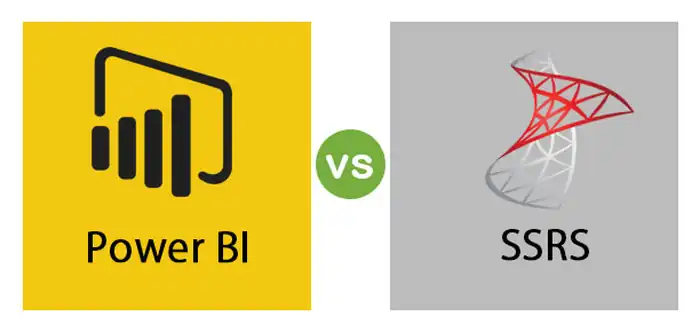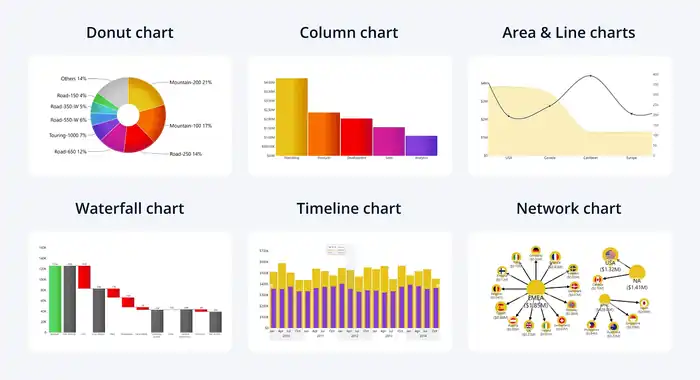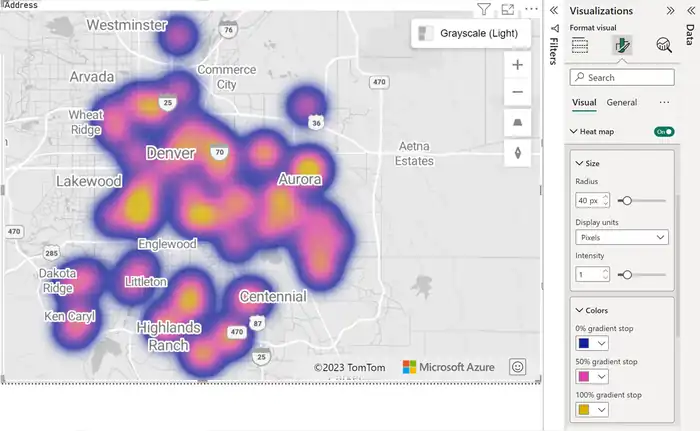Power BI KPI: Ultimate Guide to Data Tracking and Visualization
You can use Power BI KPIs to track and visualize your business performance effectively. KPIs in Power BI focus on baseline values, target values, and status thresholds, which help highlight performance levels clearly. With tools in Power BI, you can dynamically compare actual metrics against targets and view trends over time. Key features like trend axes and status icons offer insights at a glance. Setting up KPIs requires organizing data and integrating multiple sources. By doing so, you’ll get actionable insights to guide strategic decisions. Explore further to find steps for creating impactful KPI visualizations.
Understanding KPIs
KPIs, or Key Performance Indicators, are vital because they allow you to perform detailed performance tracking across various business areas. By focusing on measurable values, KPIs offer a clear picture of how well your business is doing in relation to its goals.
One of the main advantages of KPIs is their ability to provide data visualization. This means you can see at a glance how your business is performing, thanks to charts and graphs that compare actual results with your targets. With these visual indicators, you can quickly identify areas that need improvement and those that are excelling.
KPIs also play a significant role in business evaluation. They give you reference points to evaluate your business’s success by comparing different metrics over time. This metric comparison helps you understand trends, spot opportunities, and recognize potential issues before they become significant problems.
Progress monitoring is another key benefit of using KPIs. By continuously tracking your progress, you can make informed decisions that drive your business forward. Whether you’re aiming for higher sales, improved customer satisfaction, or operational efficiency, KPIs are indispensable tools for achieving your business objectives.
Elements of KPIs
When defining KPIs, you’ll focus on key elements such as the baseline value, target value, and status thresholds. The baseline value represents your starting point or current performance level, giving you a reference for comparison. It’s vital for understanding where you’re before you set any goals.
The target value is your specific goal or number to be reached. It acts as a clear objective that your performance indicators aim to achieve.
Status thresholds are predetermined ranges that classify performance into categories like success (green), caution (yellow), or underperformance (red). These thresholds help in quickly identifying how well you’re doing relative to your goals.
By setting these ranges, you streamline the process of metric tracking and make it easier to spot areas needing improvement.
KPI metrics are critical for measuring success and failure. They provide the data needed for effective goal setting and performance evaluation. Data visualization tools in Power BI then bring these metrics to life, making them easier to understand and act upon.
Core Elements of KPI in Power BI
Building on the foundational elements of KPIs, Power BI offers dynamic tools to enhance how you track and visualize these metrics.
At the core, three essential components need your attention: Base Value, Target Value, and Status Thresholds.
The Base Value represents your starting point or current performance level. It’s important for metric analysis since knowing where you stand is the first step in any effective performance tracking.
Next, the Target Value acts as a benchmark, guiding you on what you’re aiming to achieve. This value is vital for business intelligence, providing a clear goal for your team.
Status Thresholds classify your performance into various categories, typically through color-coded indicators. These thresholds offer a straightforward visual representation of how close you’re to meeting your targets. Green might indicate you’re on track, yellow suggests caution, and red signals immediate action is needed.
Power BI excels in data visualization, turning these core KPI elements into actionable insights. By leveraging these tools, you can easily monitor progress, adjust strategies, and make informed decisions.
The seamless integration of these core elements ensures you’re not just collecting data but turning it into meaningful business outcomes.
Key Features of the KPI Visual
In Power BI, the KPI Visual offers several key features that make tracking and evaluating your performance metrics straightforward and effective. One of the primary KPI benefits is its ability to display the actual value of a metric alongside its target, thanks to the Indicator feature. This lets you see at a glance how well you’re meeting your goals.
The Trend Axis adds another layer to your data analysis by showcasing historical values, allowing you to identify patterns over time.
The Target Goal feature is essential for performance tracking as it sets a benchmark for desired outcomes. This helps you quickly assess whether you’re on track to meet your objectives.
Visual design elements like Icons provide immediate visual cues, indicating whether your values are increasing or decreasing. This can greatly aid in swift decision making.
Lastly, the Callout Value feature enhances readability by controlling the display format, including units, decimal places, and font styles. This ensures that your data is presented clearly and professionally.
Together, these features make the KPI Visual an indispensable tool for effective data analysis and performance monitoring in Power BI.
Uses of KPIs
KPIs in Power BI play a critical role in helping you track progress and measure how close you’re to achieving your targets. They provide a clear view of positive or negative changes over time, making performance analysis straightforward. By regularly monitoring these metrics, you can quickly identify trends and take corrective actions if necessary.
Goal tracking becomes much easier with Power BI KPIs. You can set specific targets and continuously evaluate how close you’re to reaching them. This helps in pinpointing areas that need improvement and guarantees that your team stays aligned with the business objectives.
Data visualization plays an essential role in making KPIs effective. Power BI’s rich visual capabilities allow you to present complex data in an easily understandable format. You can use various charts and graphs to visualize business metrics, making it easier for stakeholders to grasp the current state of affairs.
Incorporating KPIs into your decision-making process is crucial. They provide actionable insights that can guide your strategic and operational decisions. By having a clear view of your business metrics, you can make informed decisions that drive your organization towards its goals. Using KPIs in Power BI ensures that you’re always on top of your performance metrics. To maximize the benefits, consider seeking Power BI training in Dubai to enhance your skills and effectively harness the power of this tool.
Requirements for KPI
To effectively implement KPIs in Power BI, you need to identify three key components: the base measure value, the target value, and the trend or threshold value.
The base measure value is the specific data point you want to evaluate, such as sales revenue or customer satisfaction scores. This is important for accurate KPI metrics and helps in precise performance evaluation.
Next, the target value represents the goal or benchmark you aim to achieve. This could be a sales target, a customer satisfaction score, or any other quantifiable business objective. Setting a clear target value is essential for meaningful metric analysis and helps you understand whether you’re on track to meet your goals.
The trend or threshold value monitors changes over time, providing insights into how your base measure value is performing relative to your target. This aspect of KPI metrics is crucial for spotting patterns and making informed decisions based on historical data.
Incorporating these elements into your KPIs ensures effective data visualization, enabling you to clearly see where your business stands in relation to its objectives. By understanding these requirements, you can create robust KPIs that drive better decision-making and performance evaluation.
Steps to Create a KPI Visualization in Power BI Desktop
Now that you grasp the key components of KPIs, let’s walk through the steps to create a KPI visualization in Power BI Desktop.
First, open the report editor and connect to your data source. Import the necessary data and navigate to the ‘Fields’ pane. This is where you’ll set up your KPI for effective performance tracking and data visualization.
Next, add a KPI visualization to your report. You’ll see three blank spaces: Indicator, Trend Axis, and Target Measure. Select the appropriate field values from your data set to populate these spaces. The Indicator typically reflects your key business metrics, the Trend Axis shows the time dimension, and the Target Measure represents your performance goal.
To enhance your dashboard design, use slicers for column-wise sums of values, allowing for more dynamic visual analytics.
Power BI KPI Prerequisites
Before diving into creating KPIs in Power BI, make sure you’ve got the fundamental prerequisites in place for a smooth experience. Confirming that you have everything ready will streamline your KPI measurement and enhance your data analysis, performance tracking, and overall visualization techniques.
First, you need access to the necessary data sources. Without the right data, your KPIs will lack the foundation required for accurate measurement and analysis.
Next, organize and clean your data to make sure it’s ready for KPI analysis. Clean data is essential for reliable performance tracking and meaningful insights.
Make sure you have Power BI Desktop installed on your system. This tool is essential for creating and visualizing KPIs.
Additionally, brush up on your data modeling skills. A solid understanding of data modeling concepts will help you structure your data effectively.
Finally, identify key metrics that align with your business goals. These metrics will serve as the benchmarks for your KPIs.
Here’s a summary checklist:
- Access to necessary data sources
- Organize and clean data for KPI analysis
- Install Power BI Desktop
- Understand data modeling concepts
- Identify key metrics aligned with business goals
With these prerequisites in place, you’re well-prepared to create effective KPIs in Power BI.
Considerations and Troubleshooting
When creating KPIs in Power BI, consider potential data sorting issues and make sure your visuals effectively transform raw data into actionable insights. For instance, sorting data by fiscal month or month number might be necessary to guarantee your KPIs display correctly. One of the key troubleshooting techniques involves checking your data model for proper sorting settings. Incorrect sorting can mislead data interpretation and hinder decision-making.
Implementation challenges often arise when integrating multiple data sources. Make sure your data is clean and consistently formatted to avoid discrepancies. Performance monitoring is critical; use Power BI’s built-in tools to track the responsiveness of your KPIs. Slow performance could indicate inefficient data models or overly complex calculations.
Consider the various visualization options available in Power BI. Custom visuals can enhance the clarity and impact of your KPIs. However, not all visuals are suitable for every dataset. Choose visuals that best represent your data and make insights easily digestible.
Lastly, always validate your KPIs by cross-referencing with source data. This step ensures the accuracy and reliability of your performance metrics, ultimately leading to better decision-making. Effective troubleshooting and careful implementation can greatly improve your Power BI KPIs.
Power BI KPI Dashboards: Examples
Let’s explore a Sales and Production Analytics Dashboard that showcases key metrics.
You’ll find sections dedicated to Sales and Production Insights, as well as Overall Equipment Effectiveness (OEE).
This dashboard offers a thorough view of sales performance and production efficiency.
Sales and Production Insights
A Power BI KPI dashboard offers a holistic view of overall sales revenue, gross margin, and return on sales, giving you actionable insights into your business performance. By visualizing your data, you can easily spot sales trends, evaluate production efficiency, and dissect customer segmentation.
The dashboard breaks down sales by product category, customer segment, and sales channel, presenting a clear picture of your channel performance and enabling precise revenue analysis.
With these insights, you can:
- Identify Sales Trends: Track how different products perform over time and adjust strategies accordingly.
- Enhance Production Efficiency: Monitor production metrics to make sure operations are running smoothly and identify areas for improvement.
- Segment Customers Effectively: Understand which customer segments generate the most revenue and tailor your marketing efforts to target them.
- Evaluate Channel Performance: Compare sales across different channels to determine which are most effective and allocate resources wisely.
- Conduct Revenue Analysis: Dive deep into revenue streams to understand what drives your profitability and make informed financial decisions.
Overall Equipment Effectiveness (OEE)
Building on the actionable insights from sales and production metrics, you can leverage Power BI KPI dashboards to measure and monitor Overall Equipment Effectiveness (OEE) for maximum machine productivity and quality. OEE calculation considers three critical factors: Availability, Performance, and Quality. By integrating these metrics into your dashboard, you can get a detailed view of how well your equipment is performing.
Power BI allows you to compare your OEE against industry benchmarks, helping you understand where you stand in the market. This evaluation is vital for setting realistic goals and identifying areas for improvement. Additionally, downtime analysis is made straightforward, enabling you to pinpoint when and why your machines aren’t operating.
Through root cause analysis, Power BI helps you dig deeper into these issues, revealing underlying problems that need addressing. This insight is essential for implementing effective solutions and preventing future disruptions.
Furthermore, continuous improvement becomes an achievable goal as the dashboard provides real-time data, allowing you to track progress and make data-driven decisions.