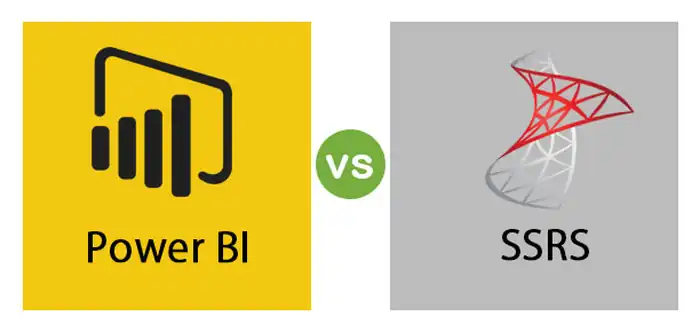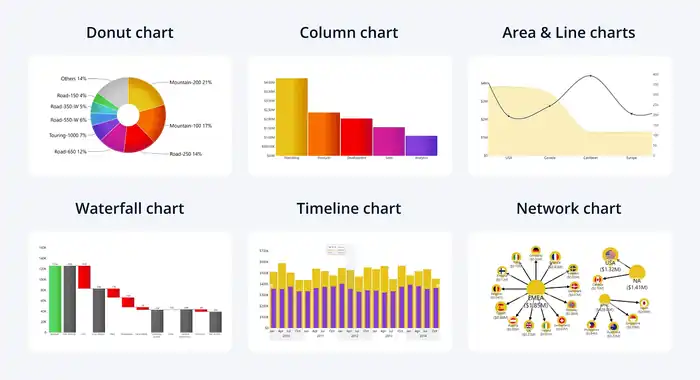All About Power BI Architecture
Power BI’s architecture is a sophisticated blend of components that enhance data integration and analysis. You can pull data from multiple sources like Excel, databases, and cloud platforms into Power BI Desktop. After modeling and transforming data, you create beautiful, interactive dashboards and reports. Power BI Service takes over for seamless sharing and collaboration. Power BI Report Server handles on-premises reports, while the Power BI Gateway guarantees secure data transfer. The architecture’s front end handles user interactions, and the back end manages data processing and replication for efficiency. There’s more to discover about how this architecture works together seamlessly.
Components of Power BI Architecture
When exploring Power BI Architecture, you’ll encounter key components like Data Sources, Power BI Desktop, Power BI Service, Power BI Report Server, and Power BI Gateway.
Each of these elements plays an essential role in creating, publishing, and sharing your data visualizations.
Let’s break down how these components work together to enhance your data analysis experience.
Data Sources
Power BI supports a diverse range of data sources, including Excel, XML, JSON, Text/CSV, various databases, and several cloud platforms. This extensive data connectivity enables you to integrate data from multiple sources seamlessly. Whether you’re pulling data from MySQL, Oracle, or a cloud platform like Azure SQL Database, Power BI guarantees robust data integration.
Once your data is connected, you can utilize Power BI’s powerful data modeling capabilities to transform raw data into meaningful insights. You can create relationships between different datasets, define calculated columns, and build measures to enhance your data’s analytical depth.
Data visualization is another key component. Power BI allows you to design interactive dashboards and reports that provide a visual representation of your data, making it easier to understand complex information at a glance. These visualizations can be customized to meet your specific needs, helping you make informed decisions quickly.
Data security remains a top priority within Power BI’s architecture. With advanced security features, you can control access to your data and ensure it remains protected, whether stored on-premises or in the cloud. This thorough approach to data security ensures your sensitive information stays safeguarded. For those interested in leveraging these robust features, Power BI training in Dubai can provide you with the skills and knowledge needed to manage data security effectively.
Power BI Desktop
As an indispensable component of Power BI’s architecture, Power BI Desktop serves as the client-side tool for developing and authoring your data solutions. You’ll use it to connect to various data sources, transform and model your data, and ultimately create insightful reports.
Power BI Desktop Features include robust data transformation capabilities, allowing you to clean and shape your data using the Power Query Editor. The Power BI Desktop Interface is user-friendly, with distinct panes for data, relationships, and report views, making navigation and operations straightforward.
Creating Power BI Desktop Reports is intuitive; you can drag and drop elements onto your canvas, apply filters, and use natural language queries to get insights quickly. The tool supports a wide range of Power BI Desktop Visualizations, from basic charts and maps to advanced custom visuals, helping you present data in engaging and meaningful ways.
Frequent Power BI Desktop Updates make certain that you have access to the latest features and improvements. Microsoft releases monthly updates that often include new visualizations, enhanced functionalities, and performance optimizations, keeping your data analysis tools cutting-edge and efficient. This continuous improvement helps you stay ahead in data-driven decision-making.
Power BI Service
The Power BI Service is a web-based platform that lets you share reports and collaborate with your team efficiently. With the Power BI Service overview, you’ll find that it comes in three versions: free, pro, and premium. Each version offers different levels of features, but all are designed to enhance your data visualization experience.
This service provides powerful collaboration tools, making it simple to work on reports with your team in real-time. You can easily share dashboards and datasets, ensuring everyone stays on the same page. Plus, the natural language Q&A feature allows you to ask data-related questions in plain English and get instant visual responses, making data exploration intuitive.
Cloud integration is a core component of the Power BI Service. It seamlessly connects with various cloud-based data sources, providing a comprehensive and scalable business intelligence solution. This means you can access your data anytime, anywhere, without worrying about physical infrastructure.
Alerts and notifications keep you informed about critical changes in your data, so you can take timely actions. Altogether, the Power BI Service is designed to support robust business intelligence practices, streamlining data sharing and collaboration within your organization.
Power BI Report Server
Looking to keep your data secure and on-premises? Power BI Report Server is your go-to solution for an on-premises platform where you can create dashboards and share reports internally. One of the standout Power BI Report Server features includes the ability to manage and deploy reports behind your firewall. This setup guarantees your data remains protected within your organizational boundaries, making it ideal for those with stringent security needs.
Security considerations for Report Server are paramount. The server allows you to implement robust security measures, including role-based access and data encryption, ensuring only authorized personnel can access sensitive information.
When it comes to integration with existing systems, Power BI Report Server excels. It seamlessly works with your current SQL Server infrastructure and other enterprise systems, making the transition smoother and less disruptive.
Looking at report server scalability options, you’ll find it’s designed to handle increasing loads efficiently. Whether your organization is small or large, you can scale your resources to meet your growing data demands.
Compared to Power BI Service, which is cloud-based, Power BI Report Server offers a more controlled environment for on-premises solutions, giving you more direct oversight of your data and infrastructure.
Power BI Gateway
Connecting your on-premises data to Power BI, the Power BI Gateway serves as a bridge, guaranteeing secure and seamless data transfer. You’ll find it essential for maintaining data integrity and security while accessing data stored within secured networks. The gateway facilitates a robust connection, ensuring your data remains encrypted throughout the transfer process, adhering to stringent data encryption standards.
When you install and set up the gateway, proper gateway configuration is vital. This configuration allows you to define how the gateway interacts with your on-premises data sources and Power BI service. It also plays a significant role in managing data refresh schedules, ensuring that your reports and dashboards reflect the most up-to-date information.
Security protocols embedded within the gateway provide multiple layers of protection. These protocols safeguard your data against unauthorized access and breaches, ensuring only authenticated users can access sensitive information. Additionally, the gateway ensures reliable network connectivity between Power BI and your on-premises data sources, minimizing disruptions and maintaining continuous data flow.
Power Query
While the Power BI Gateway secures your data transfer, Power Query empowers you to discover, connect, and combine data from various sources seamlessly. It’s the engine that drives data extraction, allowing you to pull in data from numerous platforms, whether cloud-based or on-premises. You’re not just limited to structured data; Power Query can handle unstructured data as well.
Once you’ve gathered your data, Power Query shines in data transformation. It offers a robust set of tools to clean, shape, and prep your data for analysis. You can filter rows, merge tables, and pivot columns, making your data more useful and easier to work with.
Query optimization is another critical aspect of Power Query. It ensures your queries run efficiently, reducing the load on your systems and speeding up data processing times. This optimization is important for large datasets and complex queries.
Power Query also lays the groundwork for data modeling and data visualization, enabling you to structure your data in a way that enhances analytical insights. By transforming and optimizing your data first, you make the subsequent steps in Power BI—like creating reports and dashboards—more effective and insightful.
Power Pivot
How does Power Pivot elevate your data analysis capabilities within Power BI?
Power Pivot is a core component that supercharges your data modeling and enhances your business intelligence efforts. It allows you to create complex calculations and establish relationships between different data tables, providing a robust foundation for in-depth data analysis. By leveraging Power Pivot, you can transform raw data into meaningful insights and create powerful visualizations.
Power Pivot’s capabilities include:
- Data modeling: Easily build and manage data models by connecting different data sources and creating relationships between tables. This simplifies the process of organizing and analyzing large datasets.
- Calculations and relationships: Use Data Analysis Expressions (DAX) to create calculated columns and measures, enabling you to perform complex calculations and establish intricate relationships between your data tables.
- Visualizations and insights: With a solid data model in place, you can generate compelling visualizations that reveal valuable insights, helping you make informed business decisions.
- Data analysis: Power Pivot enhances your data analysis capabilities by providing tools that allow you to slice and dice your data, drill down into details, and gain a deeper understanding of your business metrics.
Power View
In addition to Power Pivot‘s robust data modeling capabilities, Power View enables you to create interactive visuals like charts, graphs, and maps that bring your data to life. As part of Power BI’s complete suite of reporting tools, Power View plays an important role in transforming raw data into insightful, interactive visualizations. You’ll find it invaluable for data visualization tasks, allowing you to present complex information in an easily digestible format.
Power View is designed with dashboard design in mind, making it simple for you to craft dynamic dashboards that offer instant insights. Whether you’re working on business intelligence projects or routine reporting, Power View’s capabilities ensure your data isn’t just seen but understood. By using Power View, you can seamlessly integrate various types of interactive visualizations into your reports, enhancing the overall data storytelling experience.
Moreover, Power View supports various data sources, enabling you to create visually compelling and informative reports. This versatility makes it an essential tool for anyone involved in business intelligence. With Power View, your ability to communicate data-driven insights is greatly enhanced, making it a cornerstone of effective data visualization in Power BI.
Power Maps
Power Maps, a component of Power BI Architecture, lets you create stunning 3D data visualizations on Bing Maps, transforming your geographic data into interactive, insightful maps. This tool offers advanced visualization techniques, allowing you to present complex data in a visually appealing and comprehensible manner. When you use Power Maps, you’re not just plotting data points; you’re engaging in powerful data mapping that provides deeper insights through dynamic visual exploration.
Using Power Maps, you can leverage a variety of interactive features that enhance your data analysis. You can animate data over a timeline to see changes and trends, making it easier to identify patterns and outliers. This capability is particularly useful for businesses that rely on geographic data for decision-making, such as tracking sales territories or monitoring environmental changes.
Here’s what makes Power Maps invaluable:
- 3D Visualization: Adds depth to your data, making it more engaging and easier to understand.
- Time-based Data Animation: Reveals trends and patterns over time.
- Interactive Exploration: Enables users to interact with data points for detailed insights.
- Seamless Integration with Bing Maps: Guarantees accurate and detailed geographic data mapping.
Power Q&A
After exploring the dynamic capabilities of Power Maps, you’ll find Power Q&A equally transformative by allowing you to interact with your data using natural language queries. This feature revolutionizes user interaction by enabling you to ask questions about your data in plain English. Imagine typing ‘What were the sales figures for last quarter?’ and instantly getting a visual representation of the data. It’s that straightforward.
Power Q&A features go beyond mere data exploration; they leverage machine learning integration to understand and interpret your queries accurately. This means you don’t need to know complex query languages or data structures to get insightful answers. The system learns from your interactions, continually refining its ability to provide relevant results.
Data visualization is another strong suit of Power Q&A. When you ask a question, it doesn’t just spit out numbers; it presents the data in an easily digestible format, whether that’s charts, graphs, or tables. This makes improving data analysis a seamless experience, as you can quickly pivot from question to question, drilling down into specifics without disrupting your flow.
Incorporating Power Q&A into your analytic toolkit enhances your ability to make data-driven decisions through intuitive, natural language queries.
Power BI Mobile Apps
With Power BI Mobile Apps, you can effortlessly view reports and dashboards on your mobile devices, guaranteeing you stay connected to your data on the go. These apps provide seamless mobile access, allowing you to interact with your data wherever you are, whether you’re traveling, in meetings, or working remotely.
The app functionalities are designed to enhance your user experience, making it easy to navigate through reports and visualize your data in real-time. You can filter data, drill down into details, and even share insights directly from the app. The intuitive interface ensures that you can perform these tasks with just a few taps, making it highly efficient.
Security measures are paramount in Power BI Mobile Apps. The apps support secure sign-ins, data encryption, and compliance with organizational security policies, guaranteeing your data remains protected at all times.
- Real-time data visualization: Keep your data insights current with live updates.
- Interactive reports: Engage with your data through touch-friendly features.
- Offline access: View cached reports and dashboards without an internet connection.
- Push notifications: Stay informed with alerts about changes in your data.
Power BI Mobile Apps guarantee you have the power of data at your fingertips, enhancing productivity and decision-making wherever you are.
Power BI Embedded
Embedding Power BI visuals into your custom applications is streamlined using APIs, enabling seamless integration and enhanced user experiences. Power BI Embedded allows you to incorporate embedded analytics into your applications, providing interactive and insightful data visualizations directly within your software solutions.
With Power BI Embedded, you can create custom visuals tailored to your specific needs, enhancing the overall functionality and aesthetic of your applications. This means you can design and deploy unique visual elements that align perfectly with your brand and user requirements. The flexibility of visual embedding ensures that your users can access powerful data insights without leaving your application environment.
Application integration with Power BI Embedded is straightforward, allowing you to embed reports and dashboards seamlessly. This integration supports various programming languages and platforms, making it accessible for different kinds of developers.
Additionally, Power BI Embedded is designed with data security in mind. It ensures that your data remains protected, adhering to stringent security protocols and compliance standards.
How Power BI Architecture Works
To understand how Power BI architecture works, you first source data from various platforms.
Next, you transform this data to fit your analytical needs before reporting and publishing it.
Sourcing Data
Sourcing data in Power BI involves extracting information from various sources and either importing it or establishing live connections for real-time analysis. This process is essential for effective data integration, ensuring that you can combine data from different systems seamlessly.
Data extraction is the first step, where you pull data from databases, online services, and files. This extracted data can then be used for data modeling and analysis.
In Power BI, data connectivity is robust, allowing you to connect to a wide range of data sources. Here are some key points about sourcing data in Power BI:
- Variety of Data Sources: You can connect to databases (SQL Server, Oracle), cloud services (Azure, Google Analytics), and files (Excel, CSV).
- Import vs. DirectQuery: You have the option to import data for static analysis or use DirectQuery for live, dynamic updates.
- Data Integration: Combine data from multiple sources to create a unified dataset for thorough insights.
- Data Transformation: Although covered in the next subtopic, initial transformation steps can be done during data loading for cleaner datasets.
Transforming Data
Transforming data in Power BI involves cleaning, pre-processing, and applying rules to make sure your datasets are accurate and ready for analysis. You’ll use various data transformation techniques to prepare your data. This includes data cleansing methods to remove useless or missing values and guarantee your dataset’s integrity.
During the data normalization process, you’ll standardize your data to reduce redundancy and improve consistency. This step is essential for accurate analysis and reporting. Power BI’s tools make it easy to apply these transformations, allowing you to focus on insights rather than data management.
Data enrichment strategies come into play when you want to enhance your datasets with additional information. By integrating external data sources, you can add more context and depth to your analysis.
Lastly, you’ll employ data validation techniques to ensure the accuracy and reliability of your data. This involves checking for errors, inconsistencies, and applying rules to maintain data quality. Power BI provides a robust set of features to streamline these processes, helping you transform raw data into valuable insights efficiently.
Report and Publish Data
Creating compelling visual reports in Power BI allows you to convert raw data into meaningful insights tailored to your organization’s needs. By leveraging data visualization tools, you can create interactive reports that make complex data more accessible and understandable. These reports aren’t static; they allow users to interact with the data, drill down into specifics, and gain deeper insights in real time.
When it comes to publishing your reports, Power BI offers multiple options to guarantee seamless data sharing across your organization. You can publish reports to the Power BI Service, making them accessible to stakeholders anytime, anywhere. This promotes collaborative decision-making and ensures everyone is on the same page.
Here are key benefits of reporting and publishing data in Power BI:
- Data visualization: Transform raw data into visually compelling charts and graphs that highlight key insights.
- Interactive reporting: Enable users to interact with reports, allowing for in-depth analysis and personalized data exploration.
- Real-time analytics: Access up-to-date information instantly, making it easier to respond to changes and trends.
- Data security: Maintain control over who can view and interact with your reports, ensuring sensitive information is protected.
Creating Dashboards
Building on the power of interactive reports, Power BI dashboards allow you to aggregate and visualize key metrics from multiple reports in a single, customizable view. When working on dashboard design, you can pin elements or entire pages of live reports to create a cohesive and insightful overview. This functionality guarantees that your interactive visuals are always up-to-date, reflecting real-time data.
Effective data visualization techniques are vital for crafting dashboards that communicate insights clearly and efficiently. By applying filters based on specific demands, you can tailor the displayed information to meet the needs of your audience, enhancing the user experience. This personalized approach ensures that users can easily find and interpret the data that matters most to them.
To maximize the impact of your dashboards, consider performance optimization strategies. Efficiently designed dashboards load faster and provide a smoother experience, which is essential for maintaining user engagement. Streamlining data sources, reducing the complexity of visuals, and optimizing queries are some ways to boost performance.
Power BI Service Architecture
When you explore Power BI Service Architecture, you’ll encounter the Front End Cluster and the Back End Cluster. The Front End Cluster handles user interactions and authentication, ensuring a smooth interface experience.
Meanwhile, the Back End Cluster manages data processing, storage, and security, keeping everything running efficiently behind the scenes.
Front End Cluster
The Front End Cluster acts as the intermediary between clients and the back-end, ensuring secure connections and authenticating users. It plays a pivotal role in Power BI Service Architecture by handling front end optimization, managing clusters, and ensuring a seamless user interface design.
This cluster is responsible for distributing the workload efficiently, which is achieved through load balancing. It also implements stringent security protocols to protect user data during transmission.
To understand its significance further, consider these key aspects:
- Front end optimization: The cluster ensures that the user interface is responsive and efficient, providing a smooth experience for users.
- Cluster management: It handles the distribution of tasks across multiple servers to ensure no single server is overwhelmed, maintaining high availability and reliability.
- User interface design: By focusing on UI design, the cluster ensures that users interact with an intuitive and user-friendly dashboard.
- Load balancing: The cluster distributes incoming requests evenly across servers, preventing bottlenecks and ensuring peak performance.
Back End Cluster
Central to Power BI’s service architecture, the Back End Cluster manages data processing, storage, and retrieval, guaranteeing robust performance and reliability. You’ll find that it plays a crucial role in handling your data efficiently.
The Back End Cluster consists of multiple server nodes that work together to distribute queries, maintaining load balancing across the system. This guarantees that no single node is overwhelmed, which enhances system performance and minimizes latency.
Data replication is another essential function within the Back End Cluster. It ensures copies of your data are readily available across different server nodes, providing redundancy and improving data retrieval times. This replication is critical in case of a node failure, as it allows uninterrupted access to your data.
Cluster scaling is a key feature that allows the Back End Cluster to adapt to varying loads. As your data needs grow, the system can add more server nodes to handle increased demand seamlessly. This scalability ensures that Power BI remains responsive and efficient, regardless of the volume of data being processed.